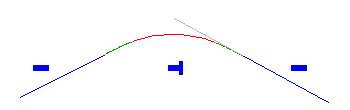When you change the tangency constraint on an alignment element, the tangency constraints of adjacent elements can be automatically changed to maintain tangency.
On the Constraint Editing Tab (Alignment Properties Dialog Box), the Always Perform Implied Tangency Constraint Swapping option specifies whether the tangency constraints of adjacent elements are automatically changed to maintain tangency.
There are four tangency constraints:
 Not constrained (Fixed)
Not constrained (Fixed)  Constrained by Preceding (Floating)
Constrained by Preceding (Floating)  Constrained by Following (Floating)
Constrained by Following (Floating)  Constrained on Both Sides (Free)
Constrained on Both Sides (Free)
The Tangency Constraint can be changed using either the Alignment Entities vista or Alignment Layout Parameters window.
Following are two examples of how the Always Perform Implied Tangency Constraint Swapping option affects how adjacent alignment elements behave when you change the Tangency Constraint.
Example 1: Changing a Free Element to a Fixed Element
The following example shows a line that is Constrained on Both Sides ( free) by two curves that are Not Constrained (
free) by two curves that are Not Constrained ( fixed).
fixed).

If you change the line to Not Constrained ( fixed), the curves behave in either of two ways. The behavior depends on whether the Always Perform Implied Tangency Constraint Swapping option is selected:
fixed), the curves behave in either of two ways. The behavior depends on whether the Always Perform Implied Tangency Constraint Swapping option is selected:
- Selected: The tangency constraint of the first curve is changed to Constrained by Following (
 floating), and the second curve is changed to Constrained by Preceding (
floating), and the second curve is changed to Constrained by Preceding ( floating). This happens so that if the curves are edited, they will remain tangent to the line. Both curves are trimmed so that they end at the points of tangency with the line.
floating). This happens so that if the curves are edited, they will remain tangent to the line. Both curves are trimmed so that they end at the points of tangency with the line. 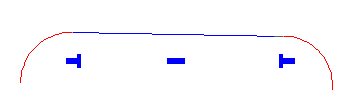
- Cleared: The tangency constraint of both curves does not change. Both curves are trimmed so that they end at the tangent points with the line. The elements will not maintain tangency if they are grip edited.
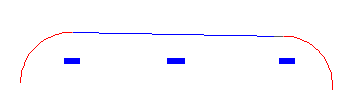
Example 2: Changing a Free Element to a Floating Element
The following example shows a curve group that is Constrained on Both Sides ( free) by two lines that are Not Constrained (
free) by two lines that are Not Constrained ( fixed).
fixed).
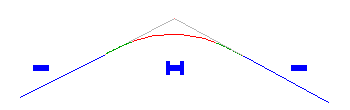
If you change the curve group to Constrained by Following ( floating), the curves behave in either of two ways. The behavior depends on whether the Always Perform Implied Tangency Constraint Swapping option is selected:
floating), the curves behave in either of two ways. The behavior depends on whether the Always Perform Implied Tangency Constraint Swapping option is selected:
- Selected: The tangency constraint of the first line is changed to Constrained by Following (
 floating), and it is trimmed so that it ends at the tangent point with the curve group. The tangency constraint of the second line did not change. This happens because the curve group is floating off the second line, and the first line is floating off the curve group.
floating), and it is trimmed so that it ends at the tangent point with the curve group. The tangency constraint of the second line did not change. This happens because the curve group is floating off the second line, and the first line is floating off the curve group. 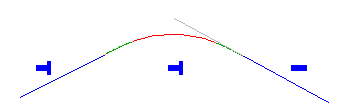
- Cleared: The first line is trimmed so that it ends at the tangent point with the curve group. The tangency constraint for both lines does not change.