Autodesk Vault is a complete document management system for drawings, project objects, and project-related files.
Autodesk Vault provides access control and version control for all project drawings. One master copy of each project drawing is maintained in the project database. Other team members can reference the master copy, and they are notified when the master copy is updated.
Most project team members can access all required Vault features using the Prospector tree. However, you will need a knowledgeable system administrator who installs the server and client Vault software, uses Autodesk Vault Client to customize Vault for your purposes, and regularly performs system administration tasks such as data backups. Most of the topics in this section are geared toward your system administrator.
For information about installing Autodesk Vault, see the Autodesk Vault Client Installation Guide.
Autodesk Vault provides access control and file version control. Autodesk Civil 3D provides commands in the Prospector tree to create and access project drawings and shared project data.
After you have logged in to Vault, each project visible to the Vault user is displayed as a collection on the Projects node of the Prospector tree.
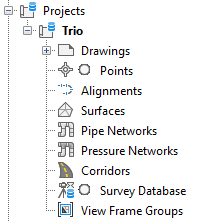
Project Drawings
A project contains a collection of project drawings. You can use folders to organize the drawings within a project. A master copy of a project drawing is maintained in a specified project within a Vault database, and only one person can edit the master copy at a time. When the edited project drawing is updated in the Vault database, a new version of the drawing is created. The icons displayed next to a drawing in the Prospector tree indicate the status of your local copy of the drawing in relation to the master copy of the drawing in the Vault database.
Project Objects and References
A project contains collections of project objects, such as surfaces, alignments, profiles, pipe networks, pressure networks, and view frame groups, that can be shared with others. All shared project objects are listed in the project object collections in the Prospector tree. Project members can create a read-only copy of a project object, called a reference, in a drawing. This read-only copy of the project object’s geometry can be used to perform labeling, design, analysis, or what-if tasks.
Multiple project members can create references to the same shared project object.
Project Points
When using Vault, project management for Autodesk Civil 3D points is handled differently from project management for other objects.
Project Management Commands
The project management commands that are listed on Prospector context menus can vary depending upon several factors, including the following:
- Whether you have logged into Vault from the Prospector tree.
- Whether you have configured Vault for use with Autodesk Civil 3D.
- The state (for example, checked-in or checked-out) of the selected project item.
- The location of the project item in the Prospector tree. For example, some drawing-related commands are available at the Open Drawings collection level, some are available at the Projects collection level, and some are available at both levels.
- Whether or not the selected drawing has been saved.
- Any circumstances that make the operation invalid for the selected item.
The user information that is defined for you on the current Vault server also affects the actions you are permitted to perform. For example, you might have permission to get copies of project drawings, but not create project drawings.
The Vault Interface in Autodesk Civil 3D
This section describes how the available versions of Vault interface with Autodesk Civil 3DThere are paid and free versions of Autodesk Vault:
- The free version of Vault, which is commonly known as either Autodesk Vault Basic or simply Vault, is a standalone application. It must be launched independently of Autodesk Civil 3D and doesn't use the Prospector interface that is described in this help system. Autodesk Vault Basic interfaces with Autodesk Civil 3D in the same way that it does with other Autodesk products. For more information about Autodesk Vault Basic, see the Help system that is shipped with it.
- The paid versions of Vault, Autodesk Vault Professional and Autodesk Vault Workgroup, are closely integrated with the Autodesk Civil 3D interface. In these versions of Vault, you manage project objects using the Prospector interface that is described in this Help system.