Add chainage offset labels at fixed points in the drawing. Because the chainage offset labels use a point marker to locate the chainage offset point, you must also specify a Marker Style.
Note: You can use the Properties palette to change the alignment that chainage/offset labels reference. You can select multiple labels and change the alignment they refer to all at once.
To add chainage offset labels at a fixed point
For the selected alignment (1), you specify the XY location of the desired point (2). If the alignment is moved, the point’s X-Y location is maintained, but the labels update to show new chainage and offset distances.
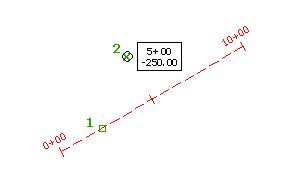
Note: If you edit the alignment, labels that you add using the Chainage/Offset - Fixed Point command do not move.
- Click




 .
. - Select the alignment to label.
- Select the point location to label.
To add chainage offset labels for relative points
For the selected alignment (1), you specify the desired chainage (2) and offset distance (3). If the alignment is moved, the label moves with it and maintains the relative chainage and offset location.
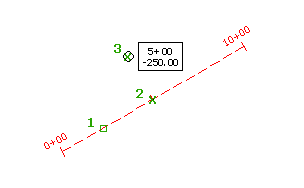
Note: If you move the alignment, labels that you add using the Chainage/Offset command move with the associated point.
- Click




 .
. - Select the alignment to label.
- Select the chainage and offset distance to label.