Grading groups can be automatically turned into surfaces that dynamically update when you edit the grading. You can also create a detached surface from a grading group, which is no longer associated with the gradings and does not update when you edit the grading.
You can specify the Automatic Surface Creation setting when you create the grading group, or you can create the surface later by changing the Grading Group Properties. When you create an automatic (or dynamic) surface, the surface is displayed in the Surfaces collection in the Prospector tree. For dynamic surfaces, the surface properties show that it was created from a grading group.
Editing Dynamic and Detached Surfaces
Dynamic surfaces created from grading groups are updated when you edit the grading. If you turn on Rebuild Automatic in the Surface menu the surface updates as soon as you make the edit. You can also use the surface edit tools to refine the surface, such as adding spot levels.
Detached surfaces created from grading groups are not updated when the grading is edited.
You can edit both dynamic and detached surfaces like any other surface.
Pasting Grading Surfaces
Both dynamic and detached surfaces can be pasted into other surfaces, except for the grading's target surface. By pasting a dynamic surface, any changes you make to the grading group will be reflected in the final surface.
You cannot paste the grading surface into the surface that you are using as the target surface. This is disallowed because of the dynamic relationship between the gradings and the target surface. To accomplish this task you should create a copy of the target surface and paste the grading surface into the copy.
Surface Breaklines and Tessellation Settings
When you create a surface from a grading group, the grading group faces are included as breaklines. The perimeter is included as a boundary.
The surface is built by adding extra breaklines between the footprint and daylight line for better surface definition. These extra breaklines are controlled by the tessellation settings, which you specify for each grading group. Tessellation parameters control the triangulation of surface (for both dynamic and detached surfaces) generated from the grading group.
Tessellation spacing represents the distance between the breaklines along the footprint segments. Tessellation angle represents the angular spacing of breaklines around corners.
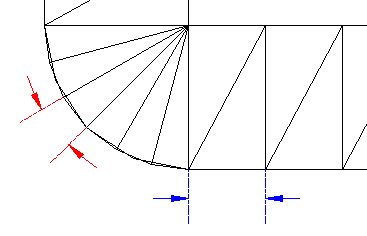
Finer values of spacing lead to a more accurate representation of the grading model, but increase the computation time. These values should be set according to the size of the grading in consideration.
Calculating Volumes
To use the Grading Volume Tools, a dynamic surface must exist for the grading group and a Volume Base Surface must be specified in the Grading Group Properties. You can also use the surface volume commands to compute volumes between dynamic or detached surfaces and any other surface.
Using Feature Lines as Surface Data
You can include feature lines as breakline data in a surface. Many of the feature line editing commands also work on 3D polylines, plot lines and survey figures, giving you a wide variety of options for configuring the 3D data to include in finished ground surfaces.
If the Rebuild - Automatic setting for the surface is enabled, and you edit the feature line, parcel line or polyline that is used as breakline data, the surface is rebuilt as soon as you make an edit.