You can reset labels to their original X-Y locations and rotation angles.
To reset labels in a label set
- Select one of the labels in the group.
- Right-click the label, and click .
Use the Reset All Group Labels command to reset dragged group labels group back to their original position, as well as remove any style overrides.
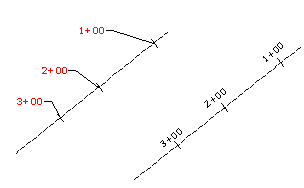
To reset a single anchored label
- Select the label you want to reset.
- Right-click the label, and click . Note: You can also click the
 grip to restore a dragged label to its default state. Click once to reset the leader to its original state if vertices have been added. Click twice to reset the label to its undragged state.
grip to restore a dragged label to its default state. Click once to reset the leader to its original state if vertices have been added. Click twice to reset the label to its undragged state.
Use the Reset Label command to return dragged single labels to their original position. You can also reset a single, dragged sub-element of a group label.
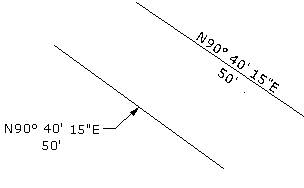
To reset unanchored label location and rotation
- Select the label you want to reset.
- Hover the cursor over the
 grip.
grip. - Click one of the following:
- Reset Label Location: Returns the label to the original X-Y location.
- Reset Label Rotation: Returns the label to the original, as-composed rotation angle.
- Reset Label: Returns the label to the original X-Y location and as-composed rotation angle.