Use this procedure to generate a preview image of the part to help during part selection. Part Builder generates the preview image based on a specified view direction. You can select from the ten standard AutoCAD view directions to view the model (top, bottom, left, right, front, back, SW isometric, SE isometric, NE isometric, and NW isometric).
- To create a preview image, on the toolbar, click Generate Bitmap.
The Bitmap Preview dialog box is displayed.
- Under Generate View, click a view direction for the preview image of the part.
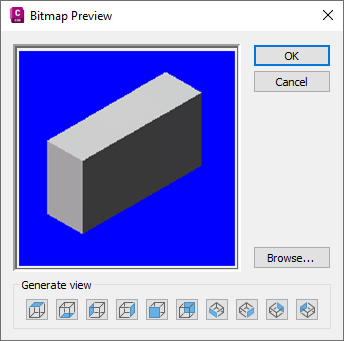 Tip: As you select a view, the preview image window in the dialog box is updated. This enables you to view all the available preview images for the part before selection.
Tip: As you select a view, the preview image window in the dialog box is updated. This enables you to view all the available preview images for the part before selection.You can also click Browse to navigate to and select a bitmap image. Predefined images must be 200 x 200 pixels saved with 256 colors.
- Click OK.