Synchronizing a data reference brings in any changes made to its source object.
When a drawing contains references to data shortcuts, the ![]() icon is displayed at the bottom-right side of the drawing window.
icon is displayed at the bottom-right side of the drawing window.
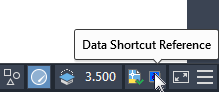
Data references are synchronized automatically when the drawing is opened. Otherwise, flags appear in the Prospector tree and the status bar of the drawing window when a reference object is out of date.
When references become out of date with the data shortcuts, a message is displayed prompting you to synchronize the references. Click Synchronize to update the references.
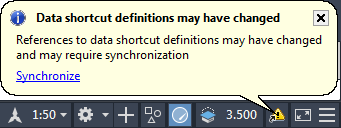
If you do not want these notifications to appear, you can click the ![]() icon at the bottom left of the drawing window to turn them off. When notifications are turned off, the icon appears as
icon at the bottom left of the drawing window to turn them off. When notifications are turned off, the icon appears as ![]() .
.
To synchronize a reference object from Prospector
In the Prospector tree, the ![]() icon is displayed next to reference objects that need to be synchronized.
icon is displayed next to reference objects that need to be synchronized.
- In Toolspace, on the Prospector tab, expand the drawing node. Expand the object collection (for example, Surfaces).
- Right-click the out-of-date reference object. Click Synchronize.
To synchronize all reference objects in a drawing
- Click Manage tab
 Data Shortcuts panel
Data Shortcuts panel  Synchronize References
Find.
Synchronize References
Find.