Add floating straights with transitions in situations where you need a transition transition to a line that is defined by either a pass-through point or length.
To add a floating straight with a transition (from curve, through point)
Add a floating transition-line group, with a specified transition length and pass-through point, to a curve.
When the attachment element (1) is edited, the transition length (2) and pass-through point (3) do not change. The line length and attachment point change to accommodate edits to the attachment curve.
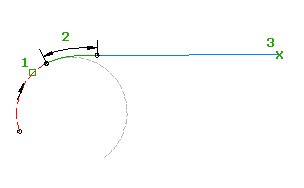
- Click the alignment. Click

 Find.
Find. - On the Alignment Layout Tools toolbar, click
 Floating Straight With Transition (From Curve, Through Point).
Floating Straight With Transition (From Curve, Through Point). The current transition definition is displayed at the command line.
- Specify the curve end to attach to.
- Specify either the transition length or the A value, either by entering a numeric value, or selecting two points in the drawing.
Specify a new value, or press Enter to accept the value that is displayed on the command line.
- If the alignment has design criteria applied to it, the minimum value for the current design speed is displayed.
- If the alignment does not have design criteria applied to it, the default value specified in the curve and transition settings is displayed.
- Specify the pass through point.
To add a floating straight with transition (from curve end, length)
Add a floating transition-line group, with specified transition and line lengths, to a curve.
When the attachment element (1) is edited, the transition (2) and line (3) lengths do not change. You can adjust or move the attachment curve and the entire transition-line group moves with it.
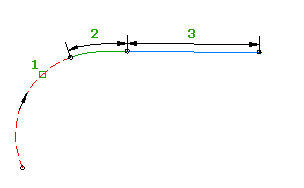
- Click the alignment. Click

 Find.
Find. - On the Alignment Layout Tools toolbar, click
 Floating Straight With Transition (From Curve End, Length). The current transition definition is displayed at the command line.
Floating Straight With Transition (From Curve End, Length). The current transition definition is displayed at the command line. - Specify the curve end to attach to.
- Specify the transition length or the A value, by either entering a numeric value or selecting two points.
Specify a new value, or press Enter to accept the value that is displayed on the command line.
- If the alignment has design criteria applied to it, the minimum value for the current design speed is displayed.
- If the alignment does not have design criteria applied to it, the default value specified in the curve and transition settings is displayed.
- Specify the line length.