Use this dialog box to update the source paths of subassemblies in the drawing.
You can access this dialog box by right-clicking a subassembly that is displaying the File Not Found  icon as shown in the following illustration and selecting the Fix Missing Paths command.
icon as shown in the following illustration and selecting the Fix Missing Paths command.
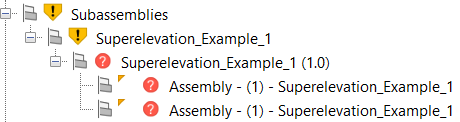
- Subassembly
- Displays the class name of the subassembly.
- Name
- Displays the file name of the subassembly appended by the version in brackets.
- Source Path
- Displays and specifies the path. The path is shown in red when the subassembly cannot be found at that path. Click the folder icon in the column to open the Open dialog box. Specify the new location of the subassembly PKT file and click Open.
If you select a subassembly that has a different file name, you are prompted to confirm the update. Selecting a subassembly with a different class name is not supported.
- Show All Missing Subassemblies in the Drawing
- If multiple subassemblies are missing, you can select this tick box to show all the missing subassemblies so you can fix them all at the same time.