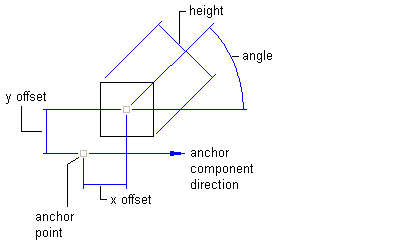
Block component properties
- In the Label Style Composer dialog box, click the Layout tab.
- Click the Down arrow in
 , and then click
, and then click  .
. The component automatically receives a default name, Block.1.
- Enter a new name in the Name box.
- Under Block, click the Value column for Block Name, and then click
 .
. - In the Select A Block dialog box, select the block to use, and then click OK. Note: The Autodesk Civil 3D drawing templates contain several blocks you can use.
- Specify the desired settings in the General and Block categories.
- Click OK.