Creates points along a line, feature line, plot line, or arc at a specified distance from an end point.
Click near the end point from which you want to measure the distance and enter a distance to specify the location for the created point along the object.
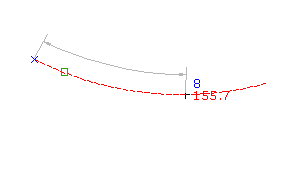
- Select settings and create styles, layers, point groups, and description keys.
-




 .
. - Select a line, plot line, feature line, or arc.
The end point nearest to the point you selected is highlighted.
- Enter the distance from the end point.
- If prompted, enter the point name, description, and level.
- Optionally, do one of the following:
- Enter another distance from the start point of the selected object and follow the prompts as previously described.
- Press Enter, select another object, and follow the prompts as previously described.
- Press Enter twice to end the command.
Note: Many factors affect how the point is displayed. For more information, see About Controlling the Appearance of Points in a Drawing.