Create a widened region along an existing alignment.
Use this command to create features such as turning lanes, bus bays, and roadside parking areas.
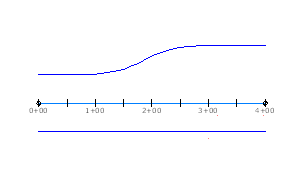
-
Click


 Find.
Find.
- Click an alignment to attach the widening to. This is also known as the parent alignment.
- Specify whether to create the widening as a new alignment, or part of the parent alignment. A widening can be part of the parent alignment only if the parent is a dynamic offset or corner radius.
- Specify start and end chainages for the widening, either by clicking on the parent alignment or entering numeric chainage values.
- Specify the offset width.
- Specify whether the widening is offset to the left or right of the parent alignment.
The widening is created, and its default parameters are displayed in the Offset Parameters window.