Controls on the State panel let you set up states for non-bipedal motion synthesis and link motion clips to states.
Interface
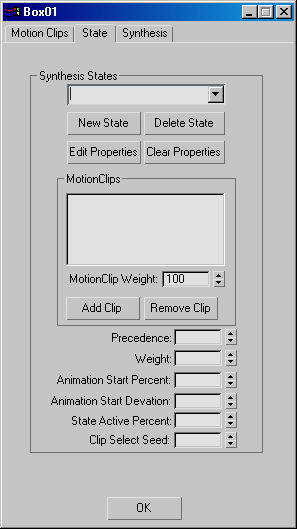
- [Synthesis States drop-down list]
-
Displays the current state. Choose a state to modify from the list. You can change the state name by editing the text in the list window.
- New State
-
Creates a new state and adds it to the list.
The default name is “ClipState,” optionally followed by a number. You can change the state name by editing the text in the window.
- Delete State
-
Deletes the current state. This is undoable.
- Edit Properties
-
Lets you modify the current state. Displays the ClipState dialog for the current state.
- Clear Properties
-
Returns the state to the default settings and removes clips from the MotionClips window.
MotionClips group
- [MotionClips window]
-
Displays motion clips used by the current state.
Use Add Clip to associate clips with the state. If you assign more than one clip to a state, character studio picks the clips randomly during synthesis based on their respective weights.
- MotionClip Weight
-
Determines the chance that a clip will be chosen during synthesis. Range=0 to 1000.
Highlight the clip in the list, and then set its weight. A higher weight means that a clip is more likely to be chosen.
- Add Clip
-
Displays the Select MotionClip dialog. Highlight a clip and click OK to add a clip to the current state.
- Remove Clip
-
Removes the highlighted clip from the current state.
- Precedence
-
Sets the precedence for the current state. Range=0 to 1000.
If multiple states qualify for activation based on their properties, character studio uses the clip associated with the one with the higher precedence first. If more than one state has the same precedence, then the one with the greater weight is played first.
- Weight
-
Specifies a weight value for a state.
If two states have the same precedence, the state with a greater weight will be give higher priority considered during random selection.
- Animation Start Percent
-
Specifies where in the clip's animation you want it to start playing when the state is active.
At the default value of 0, the animation will start once the state is active. If the value is 66, the animation will start playing two-thirds of the way in once the state becomes active. You can also randomize where the animation starts by specifying a Animation Start Deviation value other than 0.
- Animation Start Deviation
-
You can randomize where the animation starts by specifying a Animation Start Deviation value other than 0. Range=0.0 to 1.0.
- State Active Percent
-
Specifies the percentage of time the state needs to be valid over its interval in order for it to be selected. Range=0 to 100. Default=50.
- Clip Select Seed
-
Changes how the random selections occur.
If the value stays the same, you are guaranteed to get the same random selections for that state.