Snow simulates falling snow or confetti. The snow system is similar to Spray, but it has additional parameters to generate tumbling snowflakes, and its rendering options are different.
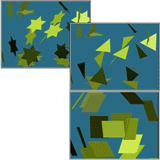
Kinds of Snow
Procedures
To create snow:
- On the
 Create panel, make sure
Create panel, make sure  (Geometry) is active and Particle Systems is selected from the object category drop-down list, then click Snow.
(Geometry) is active and Particle Systems is selected from the object category drop-down list, then click Snow. - Drag in a viewport to create the Snow emitter; see Creating a Particle Emitter.
The emitter's direction vector points in the negative Z direction of the active construction plane.
Interface
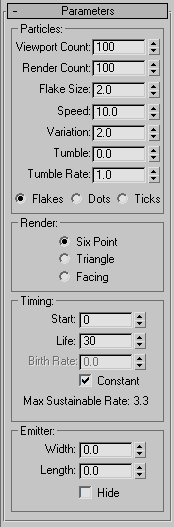
Particles group
- Viewport Count
- Maximum number of particles displayed in viewports at any given frame. Tip: Setting the viewport count less than the render count can improve viewport performance.
- Render Count
- Maximum number of particles that can appear in a single frame when you render it. Works in combination with the particle system's timing parameters.
- When the number of particles reaches the Render Count value, particle creation is suspended until some particles die.
- When enough particles die, particle creation resumes until Render Count is reached again.
- Flake Size
- Size of a particle in the active units.
- Speed
- Initial velocity of each particle as it leaves the emitter. Particles travel at this speed unless they are affected by a particle system space warp.
- Variation
- Varies the initial speed and direction of particles. The greater the Variation, the broader the area of snowfall.
- Tumble
- Amount of random rotation for snowflake particles. This parameter can range from 0 to 1. At 0, flakes do not rotate; at 1, they rotate the most. The axis of rotation is generated randomly for each particle.
- Tumble Rate
- Speed at which snowflakes rotate. The greater the Tumble Rate, the faster the rotation.
- Flakes, Dots, or Ticks
- Select how particles are displayed in viewports. The display setting does not affect how particles are rendered. Flakes are star-shaped snowflakes, dots are points, ticks are small plus signs.
Render group
- Six Point (The default.) Each particle is rendered as a six-pointed star. Each side of the star is a face to which you can assign a material. This is the default setting for rendering.
- Triangle Each particle is rendered as a triangle. Only one side of the triangle is a face to which you can assign a material.
- Facing Particles are rendered as square faces whose width and height equals the Drop Size. Facing particles always face the camera (or the user's perspective). They are provided especially for use with material maps. Use with an appropriate opacity map for bubbles or snowflakes. Note: Facing works correctly only in a perspective or camera view.
Timing group
Timing parameters control the "birth and death" rates of emitted particles.
At the bottom of the Timing group is a line that displays the maximum sustainable rate. This value is based on the Render Count and the lifetime of each particle. To be precise:
maximum sustainable rate=Render Count/Life
Because the number of particles in a frame never exceeds Render Count, if the Birth Rate exceeds the maximum rate, the system will run out of particles, pause until some die off, and then start again, generating bursts or spurts of particles.
- Start
- Number of the first frame where particles appear.
- Life
- The lifetime of a particle, in number of frames.
- Birth Rate
- The number of new particles born per frame.
If this is less than or equal to the maximum sustainable rate, the particle system generates an even flow of particles. If it is greater than the maximum rate, the particle system generates particles in bursts.
You can animate the Birth Rate parameter.
- Constant
- When on, Birth Rate is unavailable and the birth rate used equals the maximum sustainable rate. When off, Birth Rate is available. Default=on.
Turning Constant off does not mean that the birth rate varies automatically; the birth rate remains constant unless you animate the Birth Rate parameter.
Emitter group
The emitter specifies the area where particles appear in the scene. It has a geometry you can display in viewports, but it isn't renderable.
The emitter is displayed as a rectangle with a vector pointing out of one side. The vector shows the direction in which the system emits particles.
You set emitter parameters in the Emitter group of the particle system's Parameters rollout.
- Width and Length
- You implicitly set the initial value of these parameters when you drag in a viewport to create the emitter. You can adjust the values in the rollout.
The space occupied by the particle system at any given time is the result of a combination of its initial parameters (size of the emitter, and speed and variation of emission) and any space warps that have been applied.
- Hide
- Turn on to hide the emitter in viewports. When off, the emitter is displayed in viewports. The emitter is never rendered. Default=off.