A gradient is a smooth linear transition from one color or brightness to another, as shown below. Lens Effects use gradients to control aspects of the lens flares, such as colors and transparency. Lens Effects use several gradient types.

Lens Effects Gradients are always interpreted from left to right.
Gradient Flags
Gradients use Flags to indicate points along the gradient bar where you want different colors or brightness values to be. The colors between the flags are interpolated automatically by Lens Effects. Each Gradient inside Lens Effects can contain up to 100 flags. The current flag is highlighted and green. The position number above the gradient bar indicates the position of the current flag, in relation to the overall length of the gradient.
A gradient always has non-moveable start and end flags. You can add up to 98 intermediate flags to alter the overall appearance of your gradients. You can also change the color or brightness of the end flags to suit your needs.
When you place two gradient flags on top of one another, you create a sharp break in the gradient. When a third flag is placed on top of the second flag, a sharp edge appears in the gradient.

Procedures
To add an intermediate flag:
- Click the gradient bar where you want to place the new flag.
The flag uses the color of the gradient at the point where you placed it. To adjust the color, double-click to display the Color Selector.
To adjust the position of a flag:
- Drag the flag left or right.
The gradient updates to show you the changes.
To delete a flag:
- Drag the flag outside the gradient bar.
The flag turns red, and the mouse point changes to a down arrow pointing to a bucket. When you let go of the mouse button, the flag is deleted.

To change a flag's properties:
- Right-click the flag to display a menu.
- Click Properties and change any settings you want.
Interface
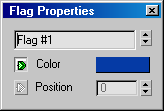
Right-clicking a gradient flag and selecting Edit Properties displays the Flag Properties dialog. To change gradient options, right-click the gradient bar, not the flags.
The Flag Properties dialog lets you change the name of the flag, its color, and its position.
- Name
-
By default, flags are named Flag #. You can enter a different name for the current flag. The arrows to the right of the name box let you choose other flags on the same gradient.
- Color
-
The Color swatch lets you control the color or brightness component of the gradient at the position where the flag is located. Click the color swatch to display the color picker and choose a different color. The green arrow to the left of the color swatch indicates that this flag parameter can be animated.
- Position
-
Each gradient has 100 possible positions from left to right. The number in the spinner represents the position of the flag along the gradient. Gradients are read from left to right so a value of zero aligns the flag with the left edge of the gradient. This flag parameter can be animated.