The Up/Down tool slides the current view of a model along the vertical screen axis.
Unlike the Pan tool, the Up/Down tool does not significantly displace the model being viewed because the view is sliding along the vertical axis of the screen. You can think of the Up/Down tool as similar to looking in a fixed direction while riding in a glass elevator.
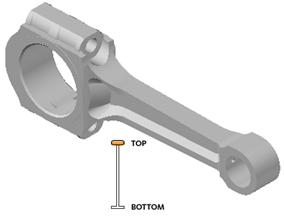
To adjust the vertical elevation of the current view, drag the cursor up or down. As you drag, the current elevation and the allowed range of motion are shown on a graphical element called the Vertical Distance indicator. This indicator has two marks that show the highest (Top) and lowest (Bottom) elevation the view can have. While changing the elevation with the Vertical Distance indicator, the current elevation is shown by the bright orange indicator while the previous elevation is shown by the dim orange indicator.
Procedure
To change the elevation of a view:
- Display a wheel that has the Up/Down tool.
- Click the Up/Down wedge. Hold down the button on your pointing device.
- When the Vertical Distance indicator is displayed, drag the cursor up or down to change the elevation of the view.
- Release the button on your pointing device to return to the wheel.
- To exit the wheel, click Close.