The Plane Angle manipulator looks like a lever or joystick. By wiring its Angle value to a parameter of another object, you can create a custom control, with visual feedback, within a scene.
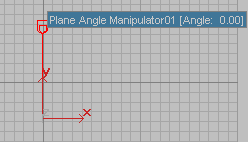
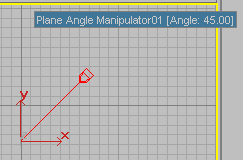
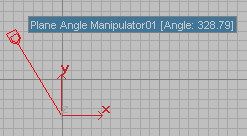
Plane angle manipulator at different angles
Procedures
To create a plane angle manipulator:
- On the
 Create panel, activate
Create panel, activate  (Helpers) and choose Manipulators from the drop-down list.
(Helpers) and choose Manipulators from the drop-down list. - Click the Plane Angle button.
- Drag in a viewport, and then release the mouse.
The plane angle manipulator is always created vertically, along the Y axis of the viewport in which you drag.
To change the angle of a plane angle manipulator:
- Turn on
 (Select And Manipulate). Tip: If you are still in the Create panel, turn on
(Select And Manipulate). Tip: If you are still in the Create panel, turn on (Select Object) before using the manipulator. Otherwise, it is too easy to create a new one.
(Select Object) before using the manipulator. Otherwise, it is too easy to create a new one. - In a viewport, move the mouse over the manipulator.
The manipulator turns red when the mouse is over it and it is available to be manipulated. Also, a tooltip appears, showing the name of the manipulator and its current value.
- Drag the handle of the plane angle manipulator.
The Angle value changes as you drag the manipulator. This value can range between –100000.0 and 100000.0.
To select a plane angle manipulator:
- Turn on
 (Select Object).
(Select Object). You can also use
 (Select And Move),
(Select And Move),  (Select And Rotate), and
(Select And Rotate), and  the scale options on a plane angle manipulator.
the scale options on a plane angle manipulator. - Turn off
 (Select And Manipulate).
(Select And Manipulate). If you don't turn off Select And Manipulate, you adjust the manipulator's Angle value without affecting its properties.
- Adjust the properties of the selected manipulator.
To connect a plane angle manipulator so it controls another object:
-
 Select the plane angle manipulator. Note:
Select the plane angle manipulator. Note: (Select And Manipulate) must be
off
before you can select the manipulator.
(Select And Manipulate) must be
off
before you can select the manipulator. - Choose Animation
 Wire Parameters
Wire Parameters  Wire Parameters.
Wire Parameters. You can also right-click the manipulator and choose Wire Parameters from the Transform (lower-right) quadrant of the quad menu.
A pop-up menu appears over the manipulator.
- In the pop-up menu, choose Object (Plane Angle Manipulator)
 Angle.
Angle. - Click the object you want to manipulate.
A pop-up menu appears over the object.
- In the pop-up menu, choose Object, then the name of the parameter you want to manipulate.
3ds Max opens the Parameter Wiring dialog.
- On the Parameter Wiring dialog, click the “control direction” arrow between the two upper lists that goes from the manipulator to the object (or both directions), and then click Connect.
- Close the Parameter Wiring dialog.
Now when you turn on
 (Select And Manipulate) and use the manipulator, the object updates under the manipulator's control.
(Select And Manipulate) and use the manipulator, the object updates under the manipulator's control.
Interface
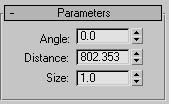
- Angle
-
The angle of the manipulator, from 0.0 to 360.0 (the Angle and the Distance are perpendicular in the Y axis of the viewport where you created the manipulator, unless you have rotated the manipulator object). Default=0.0.
- Distance
-
The length of the manipulator, in 3ds Max units. Default=the distance of mouse drag when the manipulator was created.
- Size
-
The size of the manipulator's handle, in 3ds Max units. Default=1.0.