This command opens the Add Default Lights To Scene dialog, which provides options that let you convert the default scene lighting into actual light objects.
The default lighting for viewports consists of a key light, positioned in front and to the left of the scene, plus a fill light behind.
This command is available only when the Viewport Configuration dialog is configured to use two default lights. If that's the case, when you invoke this command the lights are added to the scene as omni lights. You can opt to add the key light, the fill light, or both. The light objects have the names DefaultKeyLight and DefaultFillLight
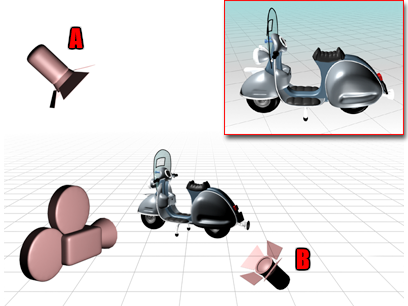
Two default lights are placed opposite to each other: A. the key light, is in front of the object on the upper-left side, while B., the fill light, is behind on the lower-right side.
If you have already added one or both default lights, a warning prompts you to rename or delete the previous default light object before you add another.
Procedures
To add the default lights as objects:
- Select the Views dropdown in the main menu.
- Choose Active Viewport Settings.
- On the Active Viewport Configuration dialog
 Settings tab, in the Lighting and Shadows group, choose Default Lights and then choose 2 Lights. Click x to close the dialog.
Settings tab, in the Lighting and Shadows group, choose Default Lights and then choose 2 Lights. Click x to close the dialog.
- Choose the Create dropdown in the main menu
 Select Lights
Select Lights  Standard lights >
Standard lights >  Add Default Lights To Scene.
Add Default Lights To Scene.
- On the Add Default Lights To Scene dialog, toggle Add Default Key Light, Add Default Fill Light, or both. Click OK.
- Activate the Top viewport, and on the status bar, click
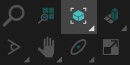 (Zoom Extents).
(Zoom Extents).
The lights are now visible in the viewport.
Interface
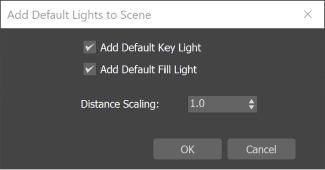
- Add Default Key Light
-
When on, adds the default key light to the scene. The key light is in front of the scene and to the left. The key light becomes an omni light with the name, DefaultKeyLight. Default=on.
- Add Default Fill Light
-
When on, adds the default fill light to the scene. The fill light is behind the scene and to the right. The fill light becomes an omni light with the name, DefaultFillLight. Default=on.
- Distance Scaling
-
Affects how far the lights are placed from the origin (0,0,0). The default value leaves the scene's lighting unchanged. Larger values move the lights farther away, dimming the scene, and smaller values move them closer, brightening the scene. Default=1.0. Range=0.0 to 1000.0.