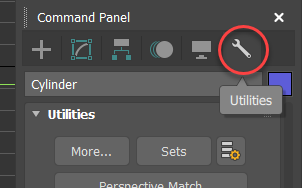
The Utilities panel
3ds Max utilities are provided as plug-ins.
3ds Max ships with the utilities listed below. Some utilities are available from third-party developers, so your setup of
3ds Max might include utilities not described here. Look for documentation describing these additional plug-ins by choosing Help  Additional Help.
Additional Help.
 MAXScript Help.
MAXScript Help.
Interface
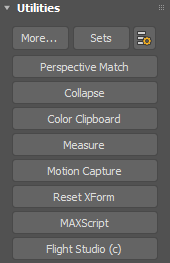
The Utilities panel contains one rollout for managing and invoking utilities. While a utility is running, additional rollouts can appear. Some utilities use a dialog rather than rollouts.
The Utilities rollout contains the following controls at the top:
- More
-
Displays a Utilities dialog that lists all utilities not already displayed in buttons on the Utilities panel. Highlight a utility in the list and then click OK to display its controls in the Utilities panel. (You can also double-click the utility's name.)
- Sets
-
Displays a list of button sets to choose from. By default, there is only one button set, called MAX Default. You can create custom button sets with the Configure Button Sets dialog (see following).
Tip: You can also open the list of button sets by right-clicking Configure Button Sets.  Configure Button Sets
Configure Button Sets-
Displays the Configure Button Sets dialog, where you can create custom button sets of up to 32 buttons.
Note: Right-clicking this button opens the list of button sets (see preceding). - [named utility buttons]
-
These buttons show a selection of utilities. To run a utility, click the corresponding button. The utility's settings can appear on rollouts below the Utilities rollout or on a dialog.
While a utility is running, its button remains active until you click its button again to turn it off and close the utility, or when you click a different utility's button.
Many utilities have a Close button that appears at the bottom of their rollout. This is another way to close a utility. If the utility controls appear in a dialog rather than a rollout, closing the dialog closes the utility.