While you are using the Modify panel, this command toggles viewport highlighting of objects dependent on the currently selected object.
When Show Dependencies is on and the Modify panel is active, any object that is dependent upon the currently selected object in any way appears magenta. This includes instances, references, and shared modifiers. Default=off.
You can also see similar dependencies in Schematic View.
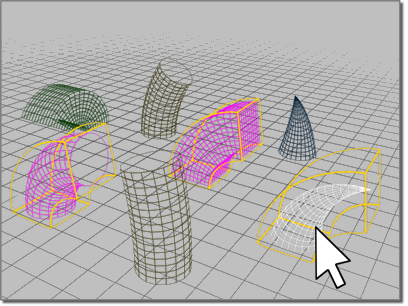
Procedures
To show dependencies between objects:
- Select an object with an instanced modifier.
- On the
 Modify panel, choose the instanced modifier in the modifier stack.
Modify panel, choose the instanced modifier in the modifier stack.
- Choose Views menu
 Show Dependencies
Show Dependencies
Other objects with instances of the same modifier appear in a different color.
Example: To use Show Dependencies when animating with Linked XForm:
- Select the sub-object geometry you want to animate, and apply a Linked XForm modifier.
- On the Parameters rollout, click Pick Control Object.
- Click an object to be the control object. Choose a dummy object if you want to keep the control hidden in final rendering.
- The chosen object is now linked as parent to the sub-object selection and its name is listed on the Parameters rollout.
- Choose Views menu
 Show Dependencies to make the link visible when the control object is selected.
Show Dependencies to make the link visible when the control object is selected.
- Use any of the transforms to animate the control object.
The selection is animated in parallel with the control object.