With the Clone command you can create copies, instances, or references of a selected object or a set of objects. This topic also describes how to copy objects with Scene Explorer.
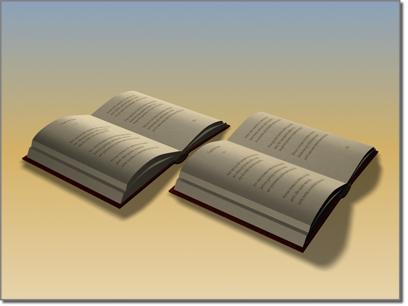
Clone creates a copy, instance, or reference of an object.
The Clone command on the Edit menu creates a single copy of your selection. Alternatively, you can clone multiple copies by holding down the Shift key as you transform a selection. Either method displays the Clone Options dialog.
Procedures
Clone an object without transforming it:
- Select an object, or set of objects.
- From the Edit menu, choose the Clone command. Alternatively, in Scene Explorer, right-click and choose Clone.
The Clone Options dialog opens.
Note: All options are present except Number Of Copies. To make multiple copies of an object, use the methods described in the following procedures. - Change the settings or accept the defaults, and then click OK.
Each new, cloned object occupies the same space as the original. Select a clone by name to move or modify it.
The Clone command enables making a single copy of each selected object.
Copy an object with Scene Explorer:
- In Scene Explorer, highlight one or more objects.
- From the Edit menu, choose Copy Nodes. Or, to move the object into a hierarchy, use Cut Nodes.
- Highlight an object and from the Edit menu, choose Paste Nodes.
The Clone Options dialog opens. In this context, the Number Of Copies setting is available.
- Change the settings or accept the defaults, and then click OK.
The copied objects are added as children of the highlighted object.
Each new, pasted copy occupies the same space in the scene as the original. To move or modify a clone, first select it.
Clone and transform an object:
- On the main toolbar, click
 (Move),
(Move),  (Rotate), or
(Rotate), or  (Scale).
(Scale). - Select an object, multiple objects, group, or sub-object.
- Hold down the Shift key and drag the selection.
As you drag your selection, the clone is created, selected, and transformed. The original object is deselected and unaffected by the transform.
When you release the mouse button, the Clone Options dialog opens. In this context, the Number Of Copies setting is available.
- Change the settings or accept the defaults, and then click OK.