On the Security Panel of the Preferences Settings dialog, you set options for Safe Scene Script Execution.
- Default menu: Customize menu > Preferences > Preference Settings dialog > Security tab
- Alt menu: Customize menu > Customization > Preferences > Preference Settings dialog > Security tab
- Security Shield icon:

Interface
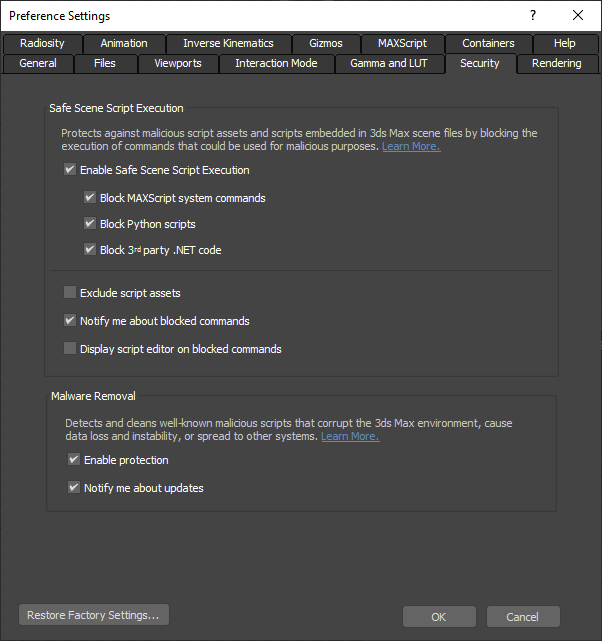
Safe Scene Script Execution
Safe Scene Script Execution protects against new and known malicious scripts by blocking the execution of commands deemed unsafe. Unlike Malware Removal, Safe Scene Script Execution does not remove malicious scripts. For the most complete protection we recommend that both Safe Scene Script Execution and Malware Removal are enabled at all times.
- Enable Safe Scene Execution
-
Enables the Safe Scene Script Execution feature which blocks the execution of some embedded script commands that are deemed unsafe.
Note: When you change this setting or any of the sub-settings, you need to re-start 3ds Max in order for the setting to take effect. A warning icon and message appears when you need to re-start.
- Block MAXScript System Commands
- Enables the blocking of MAXScript system commands only. These are commands that can launch operating system commands, manipulate OLE objects, or manipulate the Windows registry.
- Block Python Scripts
- Enables the blocking of all Python commands called from embedded scripts.
- Block 3rd Party .NET code
- Enables the blocking of the creation of certain .NET objects in embedded scripts.
- Exclude script assets
- Excludes "script assets" from Safe Scene Script Execution policies. These are scripts that have their path and file name embedded in a scene file, but not the script itself. Pre- and post-render scripts are examples of script assets.
- Display notification for blocked command
- When enabled, the Security Messages dialog is displayed whenever a command is blocked.
- Display script editor on blocked commands
- When enabled, the script editor containing the blocked command is displayed after the command blocked notification is displayed. Note that some embedded script types do not have an associated script editor.
See the Safe Scene Script Execution Blocked Commands topic for a comprehensive list of the commands that are blocked for each of these options.
Malware Removal
The Malware Removal functionality detects and removes known malicious scripts from scene files and startup scripts. While Safe Scene Script Execution blocks both new and known malicious scripts, malware removal doesn't just block known malicious scripts but also removes them. This prevents the spread of the malicious code to other users who may not have Safe Scene Script Execution enabled. The malware removal functionality is powered by the Scene Security Tools plugin, which is updated whenever Autodesk becomes aware of a new malicious script.
- Enable malware removal
- Enables the detection and removal of known malicious scripts from scene files and startup script directories. When a scene is opened that contains a known malicious script, you are given the option to clean the scene (remove the script), or proceed with loading the scene without removing the script (not recommended). When a malicious script is detected in the startup script directories, you are given the option to remove it (recommended).
- Notify me about updates
- When enabled, the security messages dialog notifies you when an update is available for the Scene Security Tools for 3ds Max. The notification contains a link to the Autodesk App Store where you can download the updated version.
Security Settings for System Administrators
Starting in 3ds Max 2022.2 Update, system administrators can control Safe Scene Script Execution settings for machines on their network, which prevents users from changing them. These settings are controlled via the following registry entries under [HKEY_LOCAL_MACHINE\SOFTWARE\Autodesk\3dsMax\24.0\Variables\SAFESCENE]:
| Setting | Registry Key | Type | Value |
|---|---|---|---|
| Enable Safe Scene Execution | EnableSafeScene | dword |
1 = on 0 = off |
| Block MAXScript system commands | BlockMxsCommands | dword |
1 = on 0 = off |
| Block Python scripts | BlockPython | dword |
1 = on 0 = off |
| Block 3rd Party .NET code | BlockDotNet | dword |
1 = on 0 = off |
| Exclude script assets | EnableSafeSceneAsset | dword |
1 = on 0 = off |
| System Administrator
Note: This setting is not required, but it must be set to "*CADAdmin" to disable settings via command line, environment variable, and Preferences UI. If it is not "*CADAdmin", or missing, the settings are only used if they are not present in 3dsmax.ini. |
Owner | string | *CADAdmin |
When a setting is controlled via the registry, it is disabled on the Preferences dialog, and an icon indicates it is managed by a system administrator. The setting cannot be changed via command line option or environment variable. Settings in the registry override settings specified on the command line or through environment variables.

Sample registry file to turn on all Safe Scene Script Execution options:
Windows Registry Editor Version 5.00 [HKEY_LOCAL_MACHINE\SOFTWARE\Autodesk\3dsMax\24.0\Variables\SAFESCENE] "EnableSafeScene"=dword:00000001 "BlockMxsCommands"=dword:00000001 "BlockPython"=dword:00000001 "BlockDotNet"=dword:00000001 "EnableSafeSceneAsset"=dword:00000001 "Owner"="*CADAdmin"