By default, this help opens from the Autodesk Website. This panel lets you instead open the help from a local or network drive to which you've downloaded and extracted the help system.
To open the help from a local drive, first download it from www.autodesk.com/3dsmax-helpdownload-enu, extract the archive to a folder or network drive of your choice, choose the Local Computer/Network option, and specify the help location.
Interface
This setting applies to opening the main help from the Help menu. It also applies to opening context help by pressing F1 when certain interface conditions occur, such as a dialog being open. You can also access the help by pressing F1 when a ribbon tooltip or enhanced-menu tooltip is open, in which case the help opens to a specific location that describes the active section of 3ds Max.
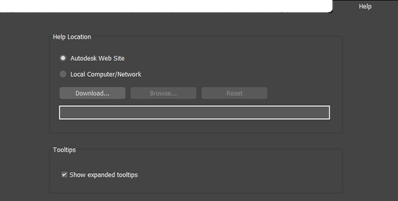
Help Location group
- Autodesk Web Site
- The help is loaded into the default browser from the Autodesk Website. This location is supplied by the software and cannot be changed from within the program.
- Local Computer/Network
- The help is loaded into the default browser from the specified location on a local or network drive.
3ds Max does not include a local version of the help; to get one, click the Download button, follow the prompts, and then install the downloaded help in the location of your choice. Then click Browse and navigate to the help-files location (indicate the containing folder, not a specific file). Or, if you prefer, enter the help location directly into this field from the keyboard.
To restore the default location to which this field was set at install time, click Reset.
Tooltips group
- Show expanded tooltips
- When enabled, tooltips display with multiple levels when the cursor pauses over a non-selected object in the viewport. When disabled, tooltips display only the first level.
Note: Turn tooltips on/off from the General tab of the Preferences dialog.