This section describes the 3ds Max FBX plug-in user interface. Options and menus are contained within rollout menus that you can expand and collapse.
Basic UI Options
The buttons in this section are common to the 3ds Max FBX plug-in user interface (UI) and are available whenever the UI is displayed.
- Help
-
Click the Help on FBX button in the information rollout to access the 3ds Max FBX plug-in documentation.
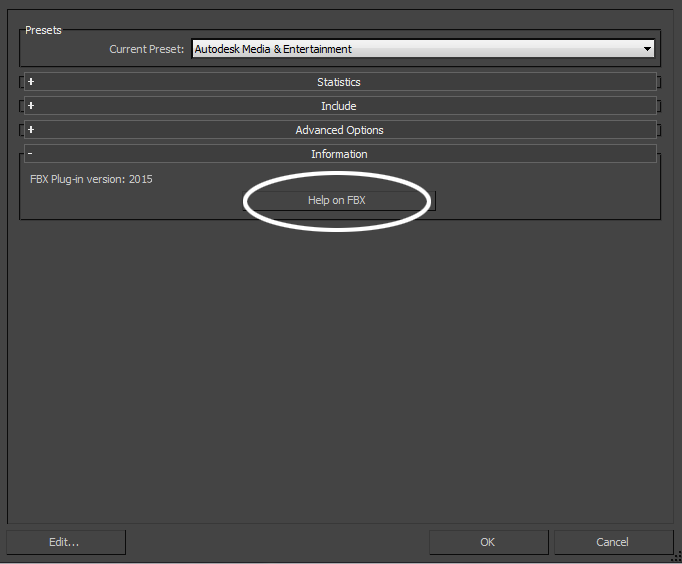
- Edit
-
You can use the Edit preset button to create and save custom presets with option settings that you define.
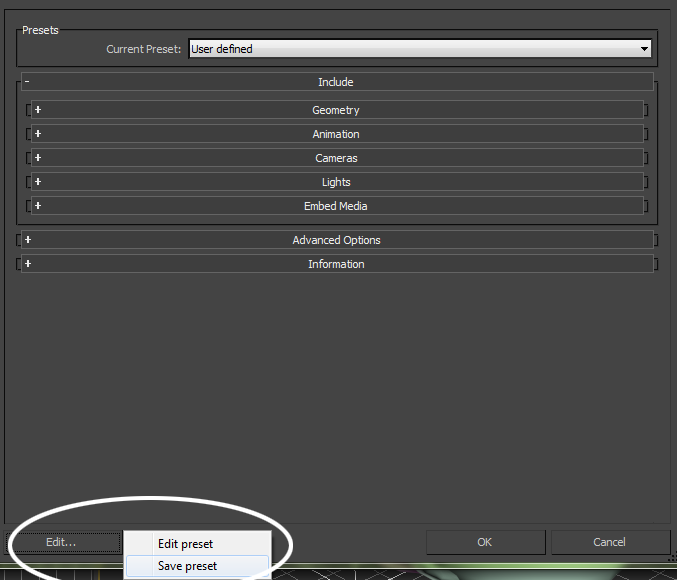
Access the Edit/Save preset options through the Edit button in the FBX plug-in UI.
The 3ds Max FBX plug-in stores custom presets in a file so you can share them with other users. See Storing Presets for more information.
See Creating a Custom FBX Preset for information about how to create custom presets.
- OK
-
The OK button starts the export or import process.
- Cancel
-
The Cancel button closes the FBX Export or Import window without performing any action.