The SketchUp importer enables direct import of scene files from SketchUp.

3ds Max's SketchUp importer can import any SketchUp file. You can import multiple cameras and scene materials, and keep objects intact even if they reside on multiple layers.
When bringing an SKP file into 3ds Max, all objects are imported except (optionally) hidden objects. Existing 3ds Max scene contents remain intact. Imported geometry from SketchUp takes the form of editable poly objects in 3ds Max.
 The importer can also read SketchUp linework, including lines, arcs, polygon curves, polylines, and segmented lines. All linework is imported into 3ds Max as splines.
The importer can also read SketchUp linework, including lines, arcs, polygon curves, polylines, and segmented lines. All linework is imported into 3ds Max as splines.
If an imported group, component, or layer contained multiple objects in SketchUp, the resulting 3ds Max object will contain multiple elements corresponding to those objects. The objects in 3ds Max that result from importing an SKP file depend on how the SketchUp scene is organized into groups, components, and layers. The following rules apply:
- The importer retains the original names of groups, components, and layers, and appends an underscore character (_) and a three-place number (for example, _001) in case multiple objects result from importing the entity.
Tip: To rename a group in SketchUp, use the Window menu
 Outliner feature. You can also rename a component with the Outliner, but the imported name is always the one specified when the component was created.
Outliner feature. You can also rename a component with the Outliner, but the imported name is always the one specified when the component was created.
- If a scene contains only layers (no components or groups), all objects in each layer are imported as a single object named after the layer. In this case, the Split Objects By Layer import setting has no effect on the results. Split Objects By Layer takes effect only when different parts of objects in a group or component belong to different layers.
- Groups and components have priority over layers. For example, if a layer contains four objects, two of which are in a component, the two componentized objects will be imported as a single object with the component name, while the other two (non-componentized) objects will be imported as a second object with the layer name.
- The pivot point of each imported component or object group is retained from SketchUp. For objects not part of a component or group, the importer places the pivot at the geometric center.
- With multiply nested groups and components on the same layer, only the lowest-level grouped objects are imported as a single object. For example, say you group Box A and Box B, then group that group with Box C, and finally group that group with Box D. The result in SketchUp is a three-level nested group, but the importer recognizes only the first group. Thus, when you import the scene, Box A and Box B will come in as a single object, and both Box C and Box D will be separate objects. This behavior applies to components and mixed groups/components as well.
- Components and groups contained within components are imported as instances, when possible. However, no instancing occurs when components of the same type have different numbers of materials.
Interface
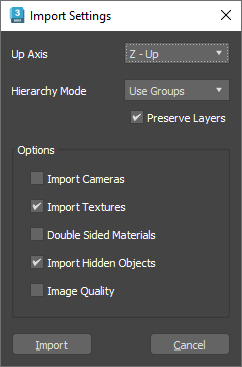
- Up Axis
- Different applications use different axes for the up-axis. Select the appropriate axis for the file you are importing. Default=Z-Up.
- Hierarchy Mode
- Groups imported objects. To preserve groupings, you can use 3ds Max groups or layers. The groups or layers are nested according to the organization of the original scene. Default=Using Grouping.
- Use Groups: Objects are placed in 3ds Max groups according to the group they belong to in the imported file.
- Use Layers: Objects are placed in 3ds Max according to the layer in which they reside in the imported file.
- Flattened: Objects are not grouped and are imported as independent 3ds Max objects.
- Preserve Layers
- Keeps all layer information from the original SketchUp file and uses it in 3ds Max to assign objects to layers.
- Import Cameras
- Imports cameras.
- Import Textures
- Imported textures are saved in the project's textures folder.
- Double Sided Materials
- Covers faces with double-sided materials, giving the appearance of correct orientation to flipped faces. Faces will still export in their original state.
- Import Hidden Objects
- Imports all hidden elements from the SketchUp file.
- Image Quality

- When enabled, distorted texture maps are redrawn. When disabled (default), import is faster, but with possible image distortion.