Click the Type button to display the Material/Map Browser and choose the active sample slot's material type or map type.
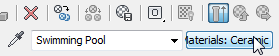
Type button is at the right of the Material Editor, below the horizontal toolbar.
When changing a material's type, the original material type is replaced unless you choose a compound material, in which case 3ds Max opens a Replace Material dialog. The Replace Material dialog lets you choose between discarding the original material or using it as a sub-material within the new material.
For a standalone map (a map at the top level), clicking the Type button lets you change the map type instead of the material type. However, you can't use this button to make a map standalone. To make a standalone map, click  (Get Material) and choose a map from the Browser it displays.
(Get Material) and choose a map from the Browser it displays.
When you change the type of a standalone map, 3ds Max opens a Replace Map dialog. The Replace Map dialog lets you choose between discarding the original map or using it as a sub-map within the new map.