Waves is a 3D map that creates watery or wavy effects. It generates a number of spherical wave centers and randomly distributes them over a sphere. You can control the number of wave sets, the amplitude, and the speed of the waves. This map works effectively as both a diffuse and bump map at the same time. It can also be useful in combination with an opacity map.
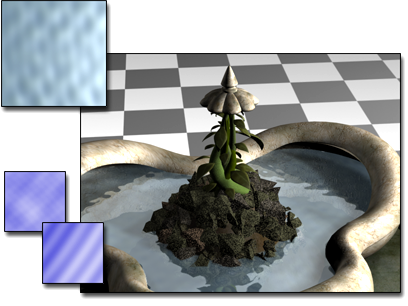
Waves map used for the pool in the fountain
Interface
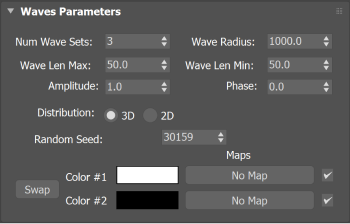
- Num Wave Sets
-
Specifies how many wave sets are used in the pattern. Wave sets are groups of radially symmetrical waves that originate from randomly computed points along the surface of an imaginary sphere inside the object (a circle, in the case of 2D wave distribution). For calm water, set this to a low number. Use a high number for choppy water. Range= 1 to 50; Default=10.
- Wave Radius
-
Specifies the radius, in 3ds Max units, of the imaginary sphere (3D distribution) or circle (2D distribution) whose surface is the origin of each wave set. A large radius produces large circular wave patterns, while a small radius produces dense, smaller waves. Default=800.
- Wave Len Max and Wave Len Min
-
Define the interval used to randomly chose each wave center. If these two values are close together, the water appears more regular. If they're farther apart, the water is less regular. Default Max=50.0; Default Min=5.0.
- Amplitude
-
Adjusts the strength and the depth of the waves by increasing the contrast between the two colors. Default=1.0.
- Phase
-
Shifts the wave pattern. Animate this parameter to animate the motion of the pattern.
- Distribution 3D/2D
-
3D distributes the wave centers on the surface of an imaginary sphere, affecting all sides of a 3D object. 2D distributes the wave in circles centered on the XY plane, which is more appropriate for flat water surfaces such as oceans and lakes.
- Random Number Seed
-
Provides a seed number to generate the water pattern. The pattern changes with each seed, but all other settings are maintained.
- Swap
-
Exchanges the colors.
- Color #1 and #2
-
Click the color swatches to change the colors used in the pattern. Use one color for the wave troughs and the other for the wave peaks.
You can also click the map buttons to replace one or both colors with a mapped pattern. The checkbox enables or disables the map.