Use Freehand to create hand-drawn splines directly in the viewport.
Use the Freehand Spline tool to create hand-drawn splines using a mouse or other pointing device. You can constrain the spline to be drawn only on selected objects in the scene which then automatically follows their contours.

Piped icing created by drawing a freehand spline constrained to two objects: a donut and plate.
Interface
Rendering and Interpolation rollouts
Most spline-based shapes share these parameters. For details, see the Rendering and Interpolation rollouts in the Spline Primitives and Extended Splines topic.
Freehand Spline rollout, Create mode
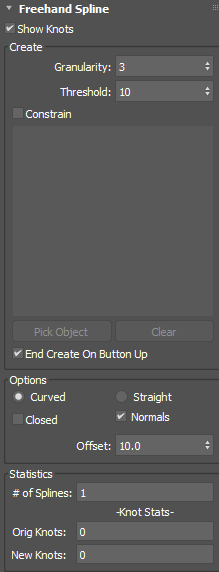
Rollout shown before spline is drawn.
- Show Knots
- Displays knots on the spline.
Create group
- Granularity
- The number of cursor position samples taken before a knot is created.
- Threshold
- Sets how far the cursor must move before a new knot is created. A higher value increases the distance.
- Constrain
- Constrains the spline to selected objects in the scene.
- Pick Object button
- Enables Object Selection mode for constraining objects. When you have finished picking objects, click again to complete the operation.
- Clear
- Clears the list of selected objects.
- End Create On Button Up
- When enabled, creates a Freehand spline when the mouse button is released. When disabled, the shape is continued when the mouse button is pressed again, automatically connecting the open end of the spline; you must press Esc or right-click in the viewport to finish drawing.
Options group
- Curved/Straight toggle
- Sets whether the segments between knots are curved or straight.
- Closed
- Draws a line between the beginning and the end of the spline to close it.
- Normals
- Shows the resulting normals of the constrained spline in the viewport.
- Offset
- Offsets the position of the hand-drawn spline away from the surface of the constraining object.
Statistics group
- Number of Splines
- Displays the number of splines in the shape.
- Original Knots
- Shows the number of knots automatically created while drawing the spline (0 before drawing).
- New Knots
- Shows the new number of knots (0 before drawing).
Freehand Spline rollout, Modify mode
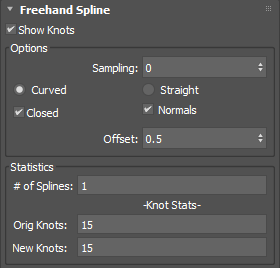
Rollout shown once the spline has been created.
- Show Knots
- Displays knots on the spline.
Options group
- Sampling
- Sets the sampling amount. Values greater than zero progressively reduce neighboring knots, smoothing the result.
- Curved/Straight toggle
- Sets whether the segments between knots are curved or straight.
- Closed
- Draws a line between the beginning and the end of the spline to close it.
- Normals
- Shows the resulting normals of the constrained spline in the viewport.
- Offset
- Offsets the position of the hand-drawn spline away from the surface of the constraining object.
Statistics group
- Number of Splines
- Displays the number of splines in the shape.
- Orig Knots
- Shows the number of knots automatically created while drawing the spline.
- New Knots
- Shows the new number of knots (0 before drawing).
Procedures
To create a freehand spline:
- From the
 Create panel, turn on
Create panel, turn on
 Shapes.
Shapes.
- From the drop-down list, choose Splines.
- In the Object Type rollout, click Freehand.
- Set Threshold and Granularity to adjust the sampling when drawing, and set any additional options such as Rendering options, End Create On Button Up, and Offset.
Tip: Check Enable in Renderer if you want the result to be visible when rendered.
- In a viewport, drag the cursor to draw the desired shape.
- Release the mouse button to complete the shape. If the End Create On Button Up option is disabled, press the Esc key or right-click in the viewport to finish.
Tip: After drawing a Freehand spline, use the Spline Relax and Spline Overlap modifiers to fine-tune the results.
To constrain a Freehand spline to one or more objects in a scene:
- From the
 Create panel, turn on
Create panel, turn on
 Shapes.
Shapes.
- From the drop-down list, choose Splines.
- In the Object Type rollout, click Freehand.
- In the Freehand Spline rollout, enable the Constrain option.
If an object is already selected it in the scene, it will be automatically added to the Constrain list.
- Click Pick Object and select objects from the scene.
- Click the blue Pick Object button again to disable it.
- In a viewport, drag the cursor over the selected object(s) to draw a shape.
The resulting spline will not go outside the edges of any constraining objects and will automatically follow the contours of the shapes.
- Release the mouse button to complete the shape. If the End Create On Button Up option is disabled, press the Esc key or right-click in the viewport to finish.
Tip: After drawing a constrained Freehand spline, use the Spline Relax and Spline Overlap modifiers to fine-tune the results.