The Color Clipboard utility stores color swatches for copying from one map or material to another.
For example, if in the Material Editor, you want to copy a color from a swatch in one level of a material to a swatch in another level (or from another material), there would be no way to do it with drag and drop. This is because you can't have two materials/maps visible at the same time. However, you can drag the color from one material to the color clipboard, switch to the other material, and then drag the color from the clipboard to the swatch in the new material.
You can save and load color clipboard files. The saved file, which is given a .ccb (color clip board) extension, is an ASCII file that contains a palette description. The first 12 lines of the file consist of three RGB numbers, so you can easily edit or create your own clipboard files. This file format is also used by the VertexPaint modifier.
Procedures
To copy a color from a swatch to the color clipboard:
- On the Utilities panel, click Color Clipboard.
- Open the Material Editor.
- Right-click on any swatch and choose Copy.
- Right-click on a swatch in the Color Clipboard and choose Paste.
Interface
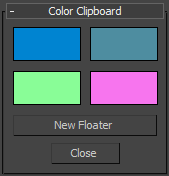
- Color swatches
-
Click a color swatch to edit its value with the Color Selector.
Note: The Color Selector invoked by this utility uses decimal numbers in the range 0.0 to 1.0, instead of integers in the range 0 to 255 as with other color-selection dialogs in 3ds Max. - New Floater
-
Displays a floating clipboard with 12 slots, plus buttons for opening and saving color clipboard files. You can open up as many of these floaters as you want and you can minimize them. If you exit the Utilities panel or select the Close button to exit the Color Clipboard utility, any visible floaters remain open. When you close a floater, any changed values are lost.

- Close
-
Exits the Clipboard utility.