Use Gengon to create an extruded, regular-sided polygon with optionally filleted side edges.
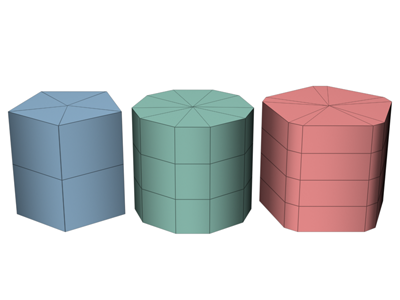
Examples of gengons
Procedure
To create a gengon:
- From the Create menu, choose Extended Primitives
 Gengon.
Gengon. - Set the Sides spinner to specify the number of side wedges in the gengon.
- Drag the mouse to create the radius of the gengon.
- Release the mouse button, then move the mouse vertically to define the height of the gengon. Click to set the height.
- Move the mouse diagonally to specify the size of the chamfer along the side angles (toward the upper left to increase the size; toward the lower right to decrease it).
- Click to finish the gengon.
Interface
Creation Method rollout
- Edge
-
Draws the object from edge to edge. You can change the center location by moving the mouse.
- Center
-
Draws the object from the center out.
Parameters rollout

- Sides
-
Sets the number of sides around the gengon. Higher numbers shade and render as true circles with Smooth on. Lower numbers create regular polygonal objects with Smooth off.
- Radius
-
Sets the radius of the gengon.
- Fillet
-
Sets the width of the chamfered corners.
- Height
-
Sets the dimension along the central axis. Negative values create the gengon below the construction plane.
- Side Segs
-
Sets the number of divisions around the gengon.
- Height Segs
-
Sets the number of divisions along the gengon's major axis.
- Fillet Segs
-
Sets the number of divisions for the edge filleting. Increasing this setting will produce round, filleted corners instead of chamfers.
- Smooth
-
Blends the faces of the gengon, creating a smooth appearance in rendered views.
- Generate Mapping Coords
-
Sets up the required coordinates for applying mapped materials to the gengon. Default=on.
- Real-World Map Size
-
Controls the scaling method used for texture mapped materials that are applied to the object. The scaling values are controlled by the Use Real-World Scale settings found in the applied material's Coordinates rollout. Default=off.