Specifies surface approximation settings for subdividing an editable poly object. These controls work like the surface approximation settings for NURBS surfaces. They are used when you apply a Displacement map to the editable poly object.
Interface
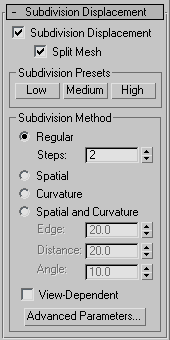
Subdivision Displacement rollout on command panel
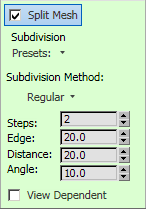
Displacement panel on ribbon
- Subdivision Displacement
-
When on, polygons are subdivided to accurately displace the poly object, using the method and settings you specify in the Subdivision Presets and Subdivision Method groups. When off, the poly is displaced by moving existing vertices, the way the Displace modifier does. Default=off.
- Split Mesh
-
Affects the seams of displaced poly objects; also affects texture mapping. When on, the poly object is split into individual polygons before it is displaced; this helps preserve texture mapping. When off, the poly is not split and an internal method is used to assign texture mapping. Default=on.
Tip: This parameter is required because of an architectural limitation in the way displacement mapping works. Turning Split Mesh on is usually the better technique, but it can cause problems for objects with clearly distinct faces, such as boxes, or even spheres. A box's sides might separate as they displace outward, leaving gaps. And a sphere might split along its longitudinal edge (found in the rear for spheres created in the Top view) unless you turn off Split Mesh. However, texture mapping works unpredictably when Split Mesh is off, so you might need to add a Displace Mesh modifier and make a snapshot of the poly. You would then apply a UVW Map modifier and then reassign mapping coordinates to the displaced snapshot poly.
Subdivision Presets group & Subdivision Method group
These settings determine how 3ds Max applies the displacement map when Subdivision Displacement is on. They are identical to the Tessellation settings on the Surface Approximation rollout used for NURBS surfaces.
