Use Egg to create an egg shape.
An egg shape is an oval with only one axis of symmetry.
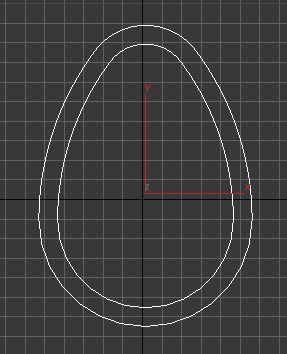
A completed egg spline
The Egg spline is provided in part to support the Autodesk Civil View Pipe Network feature.
Procedure
To create an egg spline:
- Go to the
 Create panel and turn on
Create panel and turn on
 (Shapes).
(Shapes).
- Click Egg.
- In a viewport, drag vertically to set the initial dimensions of the egg. Drag horizontally to change the orientation of the egg (its Angle).
- Release the mouse.
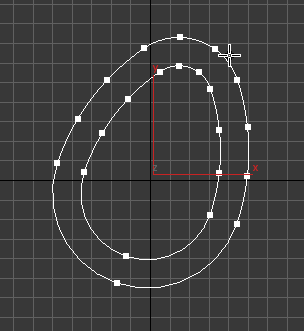
An egg spline during creation
If you turn off Outline before you start creating the egg, this completes creation of the egg shape.
- Drag again to set the initial location of the outline, then click to complete the creation of the egg.
Interface
Rendering and Interpolation rollouts
Most spline-based shapes share these parameters. For details, see Rendering rollout and Interpolation rollout.
Keyboard Entry rollout
Creates an Egg spline from the keyboard. Use the X/Y/Z settings to specify the center point and the remaining parameters to specify the length and width extents, then click Create. After creating the spline, you can use the Parameters rollout controls to adjust the settings (see following).
Parameters rollout
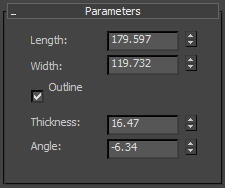
- Length
- Sets the length of the egg (its long axis).
- Width
- Sets the width of the egg (its short axis).
- Outline
- When on, creates an outline that is an additional egg shape set off from the main shape. Default=on.
- Thickness While Outline is on, sets the offset between the main egg shape and its outline.
- Angle
- Sets the angle of the egg; that is, the rotation around the shape's local Z axis. When Angle equals 0.0, the Length of the egg is vertical, with the narrow end on top.