This rollout appears when you add a Morph Angle Deformer to the Skin modifier and highlight it on the Gizmos rollout.
Interface
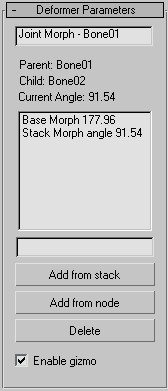
These parameters apply to the Morph Angle deformer. One way to create morph targets, after the morph gizmo is added, is to add an Edit Mesh modifier to the stack above the Skin modifier. Use the vertex controls in the Edit Mesh modifier to shape the geometry. Then go back in the stack to the Skin modifier and click Add From Stack. You can then delete the Edit Mesh modifier. Add From Stack looks at the last modifier in the stack to get the morph target. Note that when you go back down to the Skin modifier, the morph effect is doubled; you can rectify this by deleting or deactivating the Edit Mesh modifier.
- [joint field]
- Displays the type of Deformer and the associated bone.
- [list window]
- Contains the current morph targets and associated bone angles.
- [naming field]
- Select a morph target and rename it in this field.
- Add from stack
- Uses the current state of the stack to get the morph target. Ideally, you have put an Edit Mesh modifier on top of the stack and done your edits before you click Add From Stack.
- Add from node
- Uses another object as your morph target for this angle. This is like a regular morph target, but instead of being driven by a field, it is driven by the joint angle. Tip: You can use the Snapshot tool to create a new target for morphing.
- Delete
- Deletes the currently selected morph target from the list.
- Enable gizmo
- Toggles the effect of the gizmo.