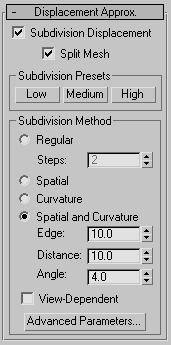
- Subdivision Displacement
-
When on, subdivides mesh faces to displace the map accurately, using the method and settings you specify in the Subdivision Presets and Subdivision Method group boxes. When off, the modifier applies the map by moving vertices in the mesh, the way the Displace modifier does. Default=on.
- Split Mesh
-
Affects the seams of displaced mesh objects; also affects texture mapping. When on, the mesh is split into individual faces before displacing them; this helps preserve texture mapping. When off, texture mapping is assigned using an internal method. Default=on.
Tip: This parameter is required because of an architectural limitation in the way displacement mapping works. Turning Split Mesh on is usually the better technique, but it can cause problems for objects with clearly distinct faces, such as boxes, or even spheres. A box's sides might separate as they displace outward, leaving gaps. And a sphere might split along its longitudinal edge (found in the rear for spheres created in the Top view) unless you turn off Split Mesh. However, when Split Mesh is off, texture mapping works unpredictably, so you might need to add a Displace Mesh modifier and make a snapshot of the mesh. You would then apply a UVW Map modifier and then reassign mapping coordinates to the displaced snapshot mesh.
Subdivision Presets and Subdivision Method groups
The controls in these two groups specify how the modifier applies the displacement map when Custom Settings and Subdivision Displacement are both turned on. They are identical to the Surface Approximation controls used for NURBS surfaces.