Camera objects are visible in viewports unless you choose not to display them. However, the geometry that appears in the viewport is only an icon meant to show you where the camera is located and how it is oriented.
The Display panel's Hide By Category rollout has a toggle that lets you turn the display of camera objects on and off.
A convenient way to control the display of camera objects is to create them on a separate layer. You can hide them quickly by turning off the layer.
Camera Object Icons
Target cameras create a double icon, representing the camera (a blue box intersecting a blue triangle) and the camera target (a blue box). Free cameras create a single icon, representing the camera and its field of view.
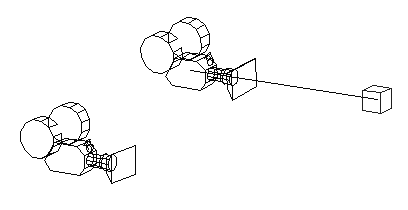
A free camera has no target. A target camera has a target sub-object.
You cannot shade camera objects. However, you can render their icons using Animation menu  Make Preview and turning on Cameras in the Display In Preview group.
Make Preview and turning on Cameras in the Display In Preview group.
The display of camera object icons is not scaled when you change the scale of the viewport. When you zoom in on a camera, for example, the icon size does not change. To change the size of camera object icons, you can use the Preference dialog  Viewports panel and change the value of Non-Scaling Object Size.
Viewports panel and change the value of Non-Scaling Object Size.
Scale transforms have the following effects on legacy camera objects:
- Uniform Scale has no effect on a free camera, but does change the target camera's Target Distance setting.
- Non-Uniform Scale and Squash change the size and shape of the camera's FOV cone. You see the effect in the viewport, but the camera's parameters do not update.
Scale transforms have no effect on Physical Camera objects.