Uses a background image to orient a camera so that its position and field-of-view match the perspective of the image.
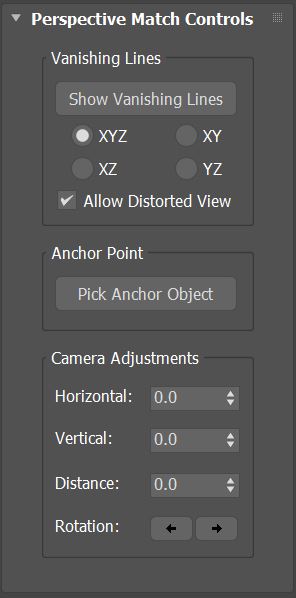
Vanishing Lines group
- Show/Hide Vanishing Lines
- Click to show or hide the vanishing-line gizmos and begin adjusting them.
Important: The camera must be a Free Camera. If the viewport belongs to a Target Camera, 3ds Max displays a warning about that in the viewport.

- [axis-selection radio buttons]
- Choose the vanishing-line axes to display: either all three axes, XYZ (the default), or a pair of axes.
- Allow Distorted View
-
Check this option to allow distorted view (non-uniform scaled camera). When ON, perspective matching can result in a distorted final view and a non-uniform scaled camera. This comes in useful if you have a lens that warps the subject, or a background image that gets scaled in a single direction, and you require a non-uniform camera deformation to compensate. Default=on
Note: Some programs will not fully support non-uniform scaled cameras.
Anchor Point group
You can choose an object as the "anchor" of perspective matching. When you use an object as the anchor, Perspective Match distance and rotation use that object as the camera's pivot point.
 (Truck/Pan) to place the geometry against the background.
(Truck/Pan) to place the geometry against the background.
- Pick Anchor Object
- Click to turn on, then click an object to make it the Anchor.
The button label changes to show the name of the object you picked. If you delete the object, the label reverts to "Pick Anchor Object."
Camera Adjustments group
You can Undo these operations.
- Horizontal
- Pans the construction grid horizontally.
- Vertical
- Pans the construction grid vertically.
- Distance
- Adjusts the distance of objects.
Perspective Match adjusts the distance simply by dollying the camera forward or backward.
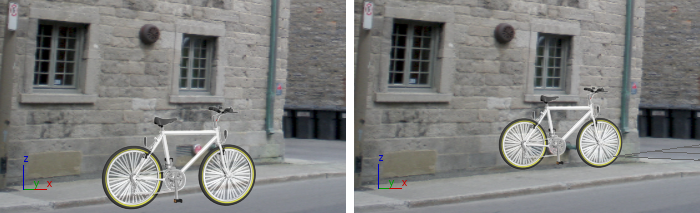
Changing the Distance changes the size of an object relative to the background.
- Rotation
- These buttons rotate the camera about the object that you chose using Anchor Point
 Pick Anchor Object. Except for the camera's location, this does not change the geometry of the scene.
Pick Anchor Object. Except for the camera's location, this does not change the geometry of the scene.
If you have not chosen an Anchor object, the camera rotates about its focal point, instead.

Rotating the camera changes an object's orientation against the background.
 [clockwise] Click to rotate the camera 90 degrees clockwise about the Anchor object.
[clockwise] Click to rotate the camera 90 degrees clockwise about the Anchor object.
 [counterclockwise] Click to rotate the camera 90 degrees counterclockwise about the Anchor object.
[counterclockwise] Click to rotate the camera 90 degrees counterclockwise about the Anchor object.
 Utilities panel
Utilities panel