- Assign a background to a viewport.
You can also assign a background by dragging and dropping.
- If the Viewport Configuration dialog
 Background panel is not already open, open it and make sure Aspect Ratio is set to Match Rendering Output (this is the default choice).
Background panel is not already open, open it and make sure Aspect Ratio is set to Match Rendering Output (this is the default choice). - Use the Material Editor to change the map's Mapping type to Screen.
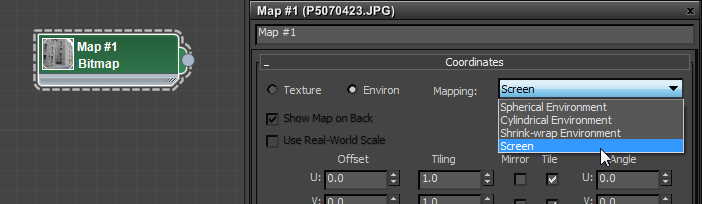
To place the map in the Material Editor, open both the Material Editor and the Environment panel. Drag the Environment Map button and drop it on the active View (for the Slate Material Editor) or an unused sample slot (for the Compact Material Editor). When 3ds Max prompts you, be sure to choose Instance.
- In the Render Setup dialog
 Output Size group, choose an aspect ratio that is the same as the aspect ratio of the background image you plan to use.
Output Size group, choose an aspect ratio that is the same as the aspect ratio of the background image you plan to use. - In the viewport with the background, choose Point-Of-View (POV) viewport label menu
 Show Safe Frames.
Show Safe Frames. This ensures that the aspect ratio of the background, as it appears in the viewport, is the same as that of the image itself.