The Depth-of-Field effect simulates the natural blurring of foreground and background scene elements when viewed through a camera lens. Depth of Field works by separating the scene in Z order into foreground, background, and in-focus images. The foreground and background images are then blurred according to the values set in the Depth of Field effect parameters and the final image is composited from the processed originals.

Depth of field emphasizes the scooter.
Note: When additional Render Effects are being applied to an image or animation, the Depth-of-Field effect should be the last effect to be rendered. The order of the rendered effects is listed in the Effects tab of the Environment and Effects dialog.
Tip: To minimize sampling artifacts in out-of-focus areas with the default scanline renderer, try using the Blend filter in the Render Setup dialog  Renderer panel
Renderer panel  Antialiasing group.
Antialiasing group.
 Renderer panel
Renderer panel  Antialiasing group.
Antialiasing group. 

Before and after applying Depth of Field effect to scene.
Interface
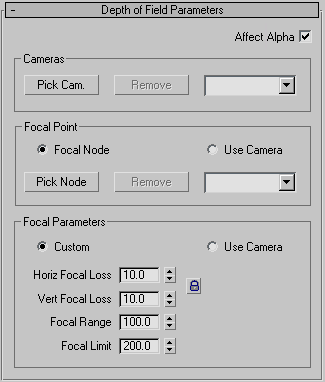
- Affect Alpha
- Affects the alpha channel of the final rendering when on.
Cameras group
- Pick Cam
- Enables you to interactively select from the viewport which camera you want the Depth of Field effect applied to.
- Remove
- Deletes the camera currently selected in the drop-down list.
- Camera Selection List
- Lists all of the cameras to be used in the effect. You can use this list to highlight a specific camera and remove it from the list using the Remove button.
Focal Point group
- Focal Node Enables you to select an object to use as the focal node. When activated you can select an object directly from the viewports to use as the focal node.
- Use Camera Specifies that the focal length from the camera selected in the Camera Selection list be used to determine the focal point.
- Pick Node
- Click to select an object to use as the focal node.You can also press H to display the Pick Object dialog, which lets you select a focal node from a list of objects in the scene.
- Remove
-
Removes the object selected as the Focal Node.
- [drop-down list]
- Lets you choose objects selected as focal nodes or focal cameras.
Focal Parameters group
- Custom Uses the values set in the Focal Parameters group to determine the properties of the Depth of Field effect.
- Use Camera Uses the values from the camera highlighted in the Focal Point group
 drop-down list to determine focal range, limit, and blur.
drop-down list to determine focal range, limit, and blur.
- Horiz Focal Loss
- When Custom is chosen, determines the amount of blur along the horizontal axis.
- Vert Focal Loss
- When Custom is chosen, controls the amount of blur along the vertical axis.
- Focal Range
- When Custom is chosen, sets the Z distance, in units, to either side of the focal point in which the image will remain in focus.
- Focal Limit
- When Custom is chosen, sets the Z distance, in units, to either side of the focal point where blur will reach its maximum as specified by the Loss spinners.