Has commands for managing selections.
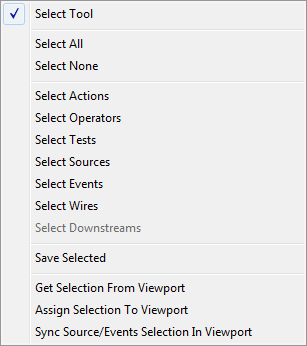
By default, the Select tool is active when Particle View is open, as indicated by the arrow-shaped mouse cursor. You can use this tool to highlight, move, and copy events, actions, tools, and wires. You can also use the commands on this menu to highlight all elements, no elements, or elements by category.
Note: When you render using any of the Selected options, 3ds Max renders only events that are selected in the viewports. You can use the last three commands on this menu to manage and coordinate selection of events and flows between Particle View and the viewports. This also applies to use of the Views menu  Shade Selected command.
Shade Selected command.
 Shade Selected command.
Shade Selected command. - Select Tool
- Activates the Select tool. Choose this to return to the Select tool after using interactive tools for panning and zooming the event display. Alternatively, simply right-click anywhere in the event display to activate the Select tool.
- Select All
- Highlights all items in the event display.
- Select None
- Deselects all items in the event display. Alternatively, click an empty area in the event display.
- Select Actions
- Highlights all operators and tests in the event display.
- Select Operators
- Highlights all operators in the event display.
- Select Tests
- Highlights all tests in the event display.
- Select Events
- Highlights all events in the event display.
- Select Wires
- Highlights all wires in the event display.
- Select Downstreams
- Highlights all events after currently highlighted events. Available only when one or more events are highlighted.
- Save Selected
- Saves only highlighted elements in the event display to a MAX file. You can then open this file, or combine it with an existing scene with File menu
 Import
Import  Merge. Note: The Particle View
Merge. Note: The Particle View Save Selected command saves all items selected in Particle View and in the scene. So if a PF Source icon is selected in the scene, then this command will save its global event as well as any birth events associated with it. if you want to save only parts of a Particle Flow setup, first unselect everything in the scene.
Save Selected command saves all items selected in Particle View and in the scene. So if a PF Source icon is selected in the scene, then this command will save its global event as well as any birth events associated with it. if you want to save only parts of a Particle Flow setup, first unselect everything in the scene. Also, if an action references an object (for example, a Shape Instance operator uses a geometry object), and the action or its parent event is highlighted when you use Save Selected, then the reference object is saved as well.
- Get Selection From Viewport
- Highlights global events whose source icons are selected in the viewports.
- Assign Selection To Viewport
- Transfers an event selection to the viewports. Use this to render only particles in specific events. First, in Particle View, highlight the events to render. Next, choose this command, and finally, render using the Area To Render
 Selected option.
Selected option. - Sync Source/Events Selection In Viewport
- Selects all events of any source icons selected in the viewports. You can then propagate this selection to Particle View with the Get Selection From Viewport command.
Use this function to render a specific particle flow using one of the Render
 Selected options.
Selected options.