To create a bouncing ball, first you use Auto Key to block out the motion, and then use the Curve Editor and other tools to make the motion more realistic. (This is a very typical workflow for animators.)
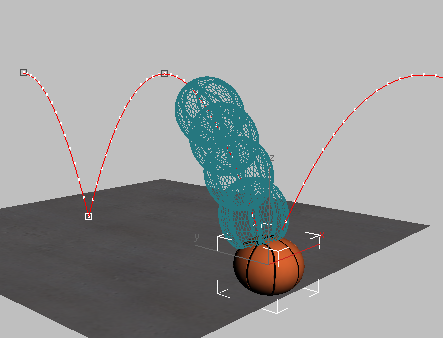
Open the starting scene and set the start frame to frame 0:
- On the File menu, click Open, navigate to the
\scenes\animation\auto_key folder, and open
bouncing_ball_start.max.
Note: If a dialog asks whether to use the scene’s units, accept the scene units, and click OK.
The scene contains a basketball and a plane that will act as the floor. It isn't animated yet.

- Look at the start frame, at the left of the time bar and time slider.
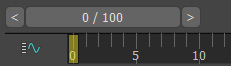
If the first frame shows frame 1 instead of frame 0, click
 (Time Configuration), among the animation controls near the lower right of the
3ds Max window, then in the Time Configuration dialog, change the Start Time value to 0.
(Time Configuration), among the animation controls near the lower right of the
3ds Max window, then in the Time Configuration dialog, change the Start Time value to 0.
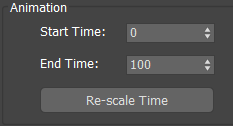
Make sure the Length of the animation is 100 frames, then click OK.
For some purposes, frame 1 is a useful start frame (for example, a character animator might want to reserve frame 0 for a “reference pose”), but the exercises in this tutorial will start at frame 0.