Lights
| Further Reading |
|---|
| See Lights in the Arnold User Guide |
| The Arnold for Maya User Guide explains how to set up Arnold lights in the Maya user interface. The Arnold User Guide provides the full documentation for Arnold lights. |
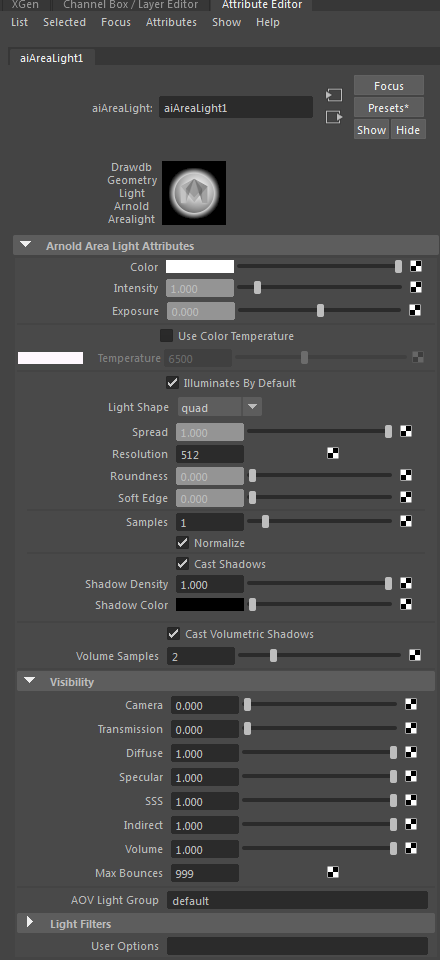
You can use standard Maya lights when rendering with MtoA. If you select a light and then inspect the Maya Atttribute Editor, as well as the regular light attributes, you will also see a new group of Arnold attributes for the light, which is where any additional settings used by Arnold can be accessed.
Info: More information about light samples and removing noise can be found here.
- Arnold does not support constant light decay. However, Arnold's quad and disk area lights have a spread parameter, that when set to a low value, will give you something similar to a constant fall-off. Similarly, the spotlight in Arnold has a lens_radius parameter that, when set to a non-zero value, and coupled with a low angle, has the apparent effect of flattening the decay, like in a Hollywood-style searchlight. Another workaround is to use distant/directional lighting.
- The Maya Ambient light and Volume light are not supported by MtoA.
- Volume Samples do not apply to the atmosphere_volume atmosphere shader. To improve the quality of the atmosphere_volume shader, you must increase the atmosphere_volume samples.
- Information about creating per-light AOVs can be found here.
- Ensure that Light Linking is set to none when instancing lights, otherwise, the instanced light will not render.
Arnold does not support constant light decay. However, Arnold's quad and disk area lights have a spread parameter, that when set to a low value, will give you something similar to a constant fall-off. Similarly, the spot_light in Arnold has a lens_radius parameter that, when set to a non-zero value, and coupled with a low angle, has the apparent effect of flattening the decay, like in a Hollywood-style searchlight. Another workaround is to use distant/directional lighting.
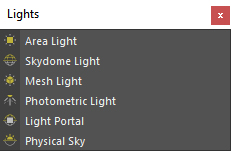
The built-in lights available in Arnold
Area Light
There are two ways to use an Arnold area light in MtoA. You can either add a regular Maya Area Light, in which case Arnold will assume a rectangle/quad source or if you require a different shape, you can alter the light node type to be an Ai Area Light. Note that Arnold will render assuming that the area light is a quad. If you need a different shape, you will need to select Ai Area Light as the node type instead. The Ai Area Light is a custom Arnold light that enables the user to create realistic lighting effects based on different preset shapes such as quad (default), disk, and cylinder. The most important attribute of the Arnold Area Light is 'Light Shape'. This specifies whether the area light is the default quad (rectangular) shape, cylinder shape, or a disk shape. This is the first attribute you should set - choose the one which matches the geometry to which you are attaching the light.
Note that if you just use a regular Maya Area Light instead of the Arnold Ai Area Light, you will have all the control attributes under the Arnold tab that you would for an Ai Area Light if you selected the quad shape (apart from the 'Light Shape' attribute).
Quad
Simulates light from an area source (a quadrilateral, specified by four vertices). It can be used to model light from an extended source (fluorescent strip lights) or in some circumstances from a window.
Cylinder
The cylinder light shape simulates light from a cylindrical area source (tube shape). Increasing the size of the cylinder light will create a larger area light size and therefore will soften the shadows that run perpendicular to the cylinder’s axis. Cylinder lights will always be circular. It is not possible to scale the width to create an ellipse.
Disk
The disk light shape simulates light from a circular area source (flat disk).
Mesh Light
To create a mesh light, select a mesh and go to Arnold->Light->Mesh light. A separate node is created to represent the mesh light source which references the shape node and has the same attributes as a regular light. It should be visible in Maya windows, such as the Light Editor, Light-linking Editor, etc.
An example mesh_light scene can be found here.
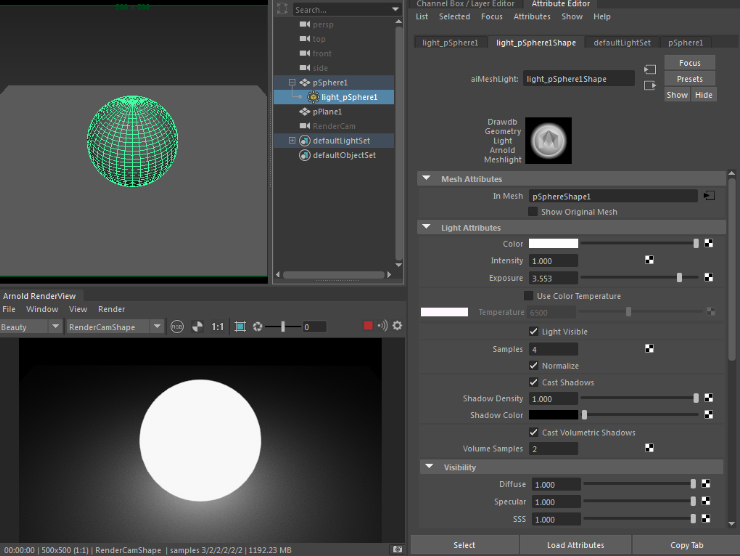
The current limitations when using a mesh_light are:
- Mesh Light ignores smoothing on poly objects.
- NURBS surfaces do not currently work with mesh_light.
Changing the mesh parameter "translator" to "mesh_light" is still supported, however, it is now considered deprecated and will be removed in the long-term future.
Mesh Attributes

In Mesh
Displays the name of the shape used as a mesh_light.
Show Original Mesh
Displays and renders the original mesh shape chosen to represent the mesh_light.
Light Visible
Makes the light source visible to the camera.
Photometric Light
Photometric lights use data measured from real-world lights, often directly from bulb and enclosure manufacturers themselves.
An example Maya file with IES profiles can be downloaded here (paths to the IES files will need to be edited).
Directional Light
This is a parallel light from a distant source, specified in terms of a direction vector. Often used to model sunlight.
Info: Directional lights in Maya are often called 'distant' lights in other software.
Light Portal
To create a Light Portal:
- In the Arnold menu, click Lights > Light Portal
A simple scene that demonstrates a light portal can be found [here].
Point Light
Although named point for historical reasons, this light source can model light either from a (theoretical) point source, or from a sphere (the latter being more realistic in most cases, and producing less sharp shadows). The light is cast evenly in all directions.
Spot Light
This simulates light from a spotlight, as a cone of light from the position of the light toward the point it is pointed at.
Skydome Light
This simulates light from a sphere or dome above the scene, representing the sky.
- When using Color Management in Maya (2017), HDR maps should be set to RAW.
- Currently, the skydome_light will not appear in the light linking window. A workaround is to use the defaultLightSet to change light linking options for Arnold lights (make sure to refresh the IPR when making changes in the light linking window).
Viewport
Note that 'Hardware Texturing' in Maya's viewport will only work when using a Maya file texture with the Ai Skydome light. Using an Ai Image, for example, will return black in the viewport.
Sky Radius
The size of the sky in the Maya viewport.
Facing
The direction that the color texture map faces in the viewport. Can be set to Front, Back, or Both.
Light Filters
Arnold "light filters" are arbitrary shaders that can modify a light's output based on distance, position, or other factors. This makes it easy to extend the built-in light sources with additional effects. There are 4 light filters:
Barndoors
Barndoors are opaque moving panels attached to the sides of the light's opening used for additional control over the shape of the light beam.
Gobo
The gobo filter is used to break up the light beam into an irregular, more natural pattern such as tree leaves, etc.
Light Blocker
The light_blocker filter will block out an arbitrary geometrically defined area of a connected light.
An example shader scene file can be found here.
Light Decay
The light_decay filter specifies the attenuation ranges of where the light starts and ends.