Batch Rendering
Batch rendering requires an Arnold license to remove the watermark. If you don't have an Arnold license (which is a separate purchase), use Render > Render Sequence.
You can use the Maya batch renderer to render sequences of frames with Arnold. You can either do this in Maya with the Render > Batch Render command or on the command line with the command-line renderer. With the command-line renderer, you can use batch render flags to change the render settings in your scene without having to open it up every time.
Setting up Command-line Rendering
Command-line Renderer (Render)
Windows
The recommended method is to ensure that you have a System Variable that points to the folder that contains the Render.exe file. In Windows, this can be done using the following method:
Go to Control Panel>System>Advanced System Settings>Environment Variables.
Go to 'System Variables' and go to a variable called 'Path'. Click on Edit.
Under 'Variable value' you should see numerous paths, each separated by a semi-colon. Add the path to the renderer here. By default, it should be something like C:\Program Files\Autodesk\Maya2018\bin
Click OK
An alternative method would be to type the full path to 'Render.exe' on the command line:
"C:\Program Files\Autodesk\Maya2018\bin\Render.exe” C:\Users\Documents\maya\projects\Batch_render\scenes\batch_render.mb
Linux
export PATH=$PATH:/usr/autodesk/maya2018-x64/bin
OS X
export PATH=$PATH:/Applications/Autodesk/maya2018/Maya.app/Contents/bin
Command-Line Rendering
Before saving the Maya file for batch rendering, make sure that the project is set correctly, that the renderer is set to Arnold and that the camera (and other settings) are set correctly in the Render Settings window.
To render using the renderer specified in the scene file, type 'render', followed by any batch render flags, and then the Maya scene pathname:
Render -s 1 -e 10 C:\Users\Documents\maya\projects\Batch_render\scenes\batch_render.mb 
Maya scene batch rendered in a Windows Shell
Remember, you can list the render flags using 'Render --help -r arnold'
Exporting an .ass File Through MEL
It is possible to export an .ass file using the following command:
arnoldExportAss -sf 1 -ef 10 -f "/tmp/example.ass" Batch Rendering Through MEL
It is possible to export a .ass file and perform a batch render for a single frame using the following commands:
arnoldExportAss -f <filename>arnoldRender -b;
In both cases you will need to prepend with the following:
currentTime <frameNum>; For example:
currentTime 1; arnoldExportAss -f "/tmp/scene.001.ass"; Batch Render Flag Examples
Below are examples of a specific A rnold batch render flag (w here parameter is the batch rendering flag):
Render -r arnold [ai:parameter](http://aiparameter/) C:\Users\Documents\maya\projects\Batch_render\scenes\batch_render.mb |
|---|
Render Flag: ai:rfr
If you need to change the refraction ray depth in your scene, you can use the following commands:
Render -r arnold ai : rfr 0 C:\Users\Documents\maya\projects\Batch_render\scenes\batch_render.mb |
|---|
Where ' ai:r fr 0' se ts the refraction depth to 0.
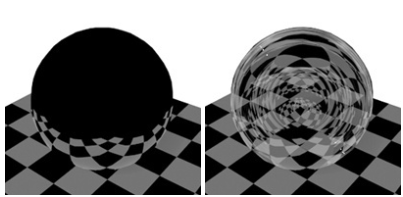
ai:rfr 0 (left). ai:rfr 4 (right).
Render Flag: -seq
The arnoldRender command allows you to render either individual frames or frame ranges. You can specify multiple different frames or frame ranges. These have to be separated with either ; or a whitespace character. Mixing the two separators will not work. When defining frame ranges, you must separate the start and end frame by using .. string. By adding a : to the frame range and adding an extra number after that, you can define the step for the frame. The following examples can also use ; instead of the whitespace:
-seq "1 2 3" - rendering frame 1, 2 and 3.
-seq "1 3..6" - rendering frame 1, and frames between 3 and 6 using a step of 1.
-seq "2 4..7 15..27:4" - rendering frame 2, frames between 4 and 7, and frames between 15 and 27 using a step of 4.
Render Flag: -reg
If you need to render a region of an image, you can use the -reg flag, which has the syntax -reg Xmin Xmax Ymin Ymax :
Render -r arnold -reg 50 1000 600 700 C:\Users\Documents\maya\projects\Batch_render\scenes\batch_render.mb |
|---|
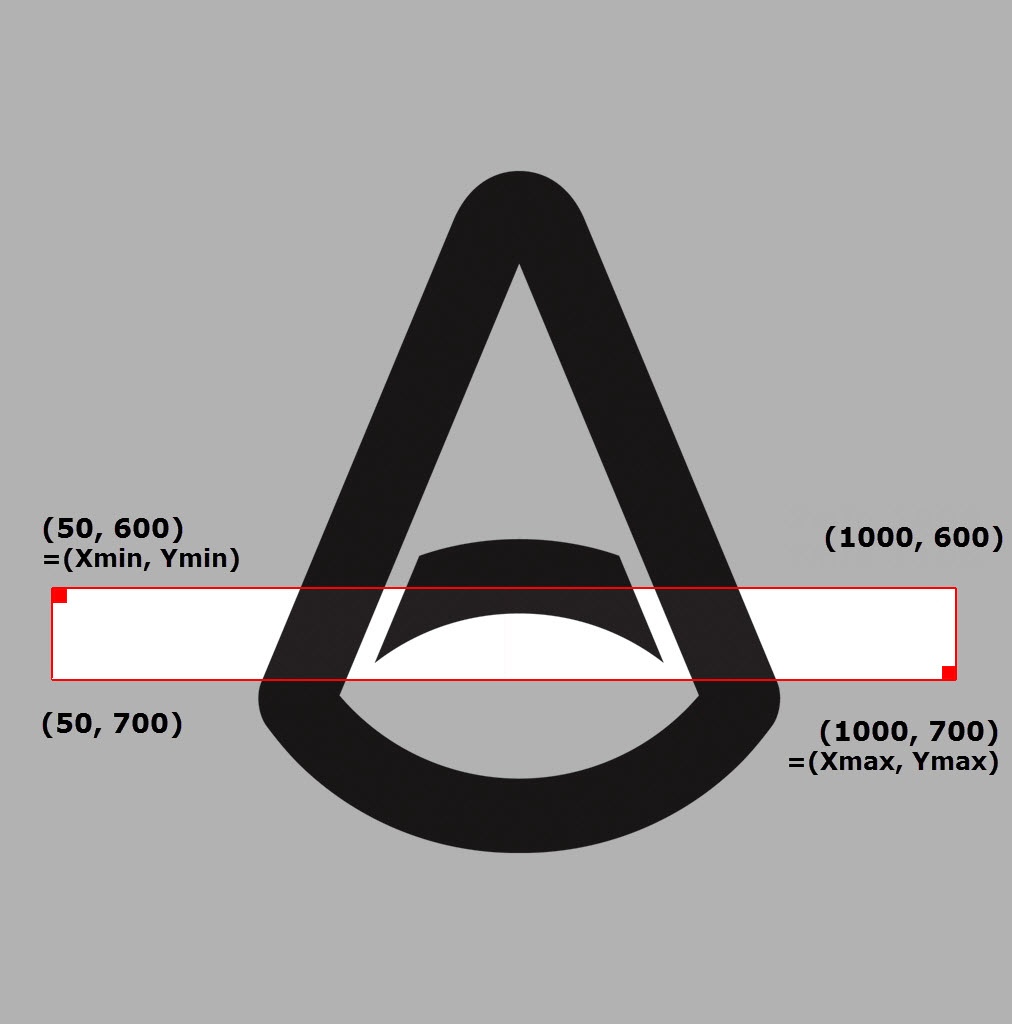
-reg sets a custom rectangular region for rendering (Xmin, Ymin) to (Xmax, Ymax)
Arnold Renderer Description File
By default, the MtoA installer copies the Arnold renderer description file (arnoldRenderer.xml) into the Maya installation.
- Windows: C:\Program Files\Autodesk\Maya2018\bin\rendererDesc
- Linux: /usr/autodesk/maya2018-x64/bin/plug-ins/ rendererDesc
- Mac OS X: /Applications/Autodesk/maya2018/Maya.app/Contents/bin/rendererDesc
However, if you installed MtoA manually, or the installer wasn't able to copy the renderer description file for some reason, you'll get this error when you try to do a command-line render:
Cannot open renderer description file "arnoldRenderer.xml" If you get this message, then you need to either set the MAYA_RENDER_DESC_PATH environment variable to point to arnoldRenderer.xml, or copy arnoldRenderer.xml into your Maya installation. You can find arnoldRenderer.xml in the root folder of the MtoA installation.