Arnold Common Settings
| Further Reading |
|---|
| See Shapes in the Arnold User Guide for the full documentation of Arnold shapes and shape parameters. |

The following list of common settings are found within the Arnold section of the attribute editor:
Arnold Translator
Choose to render an object as a polymesh, mesh_light or procedural.
Opaque
Determines whether the object is considered opaque (transparent).
More information about transmission and opacity can be found here.
Matte

When enabled, this turns an object or group into a holdout matte. It affects primary rays only. The matte color is always black, and the opacity of the object is preserved. Shaders will not run on the object anymore and it will output all-black (including the alpha), except if the opaque parameter is off, in which case shaders will be run just to compute the opacity. Note that even AOVs output by its shaders, in this case, will be black.
The matte attribute does not matte out the AOV contributions of built-in AOVs such as p, n, and raycount.

Disabled, Enabled, standard_surface (50% opacity), Alpha mask (50% opacity)
- There is also the option to create a matte with a matte shader.
Visibility
These options allow you to enable or disable various rendering options for selected objects.

User Data
It is possible to create arbitrary user data that can be attached to any object. This user data can then later be used at shading time by specific nodes with a user prefix. The convention used to store the user data can be found in different data types such as color and float. For example:
- Create an aiUserDataFloat and call it TestFloat:

- Export the scene as a .ass file and open it in a text editor. We can see that the float TestFloat is stored in the .ass file as follows:
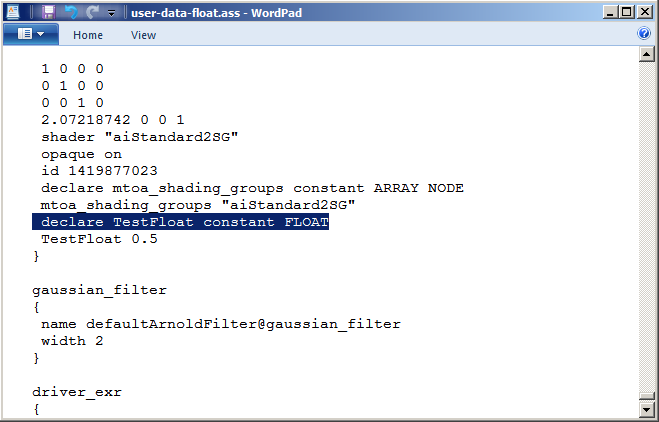
More examples of how to use these shaders can be found here.
User Options

This is a general-purpose property, consisting of a string. This string field can be set to override any parameter of an Arnold core node. This allows you to, for example, access and set Arnold core parameters currently not exposed in the user interface. The property can be applied to poly-meshes, hair, and lights.
- This is a powerful option and should be used with some care. T he string is passed to the Arnold node directly, and it is up to the user to fully understand the parameters being set.
For example, if sharper renders are important, you could set texture_max_sharpen to 1.5. Another example would be to set options.gpu_sparse_textures to 0 to disable sparse textures.
You can query the list of parameters an Arnold core node has by using a kick. For instance, you can get the attribute names of a polymesh node by using:
kick -info polymesh
Always refer to the core Arnold nodes (see the bottom of page), and not to the parameter's name as exposed in the Arnold plugin.
If you want to set multiple Arnold parameters in a user_options string, you can use any whitespace (spaces, tabs, newlines e.g., \n) that you would use in an actual ASS file.

'kick -info polymesh' parameters available through kick
Object ID Color Mode
The following example illustrates how to use the user_options to change the id of a mesh.
- A scene has been created with two spheres. A utility shader has been assigned to both of them with the color_mode set to object_id.

To change the id color individually, we can set them manually through the user_options. In the Arnold attributes for the left sphere 'id 1' has been added to the user_options attribute field. You can see the id color has changed for the sphere on the left in the Arnold RenderView window below. A different color can be set for the sphere on the right, by entering 'id 2' into its user_options.

Sphere on left has 'id 1' set in user_options. Sphere on right has 'id 2' set in user_options.
SSS Set Name
It is possible to tag multiple objects as belonging to the same SSS 'set' so that illumination will blur across object boundaries.

Toon ID
The toon shader can compute the edge detection based on a custom toon_id value when set on shapes.