Gamma Correction and Linear Workflow
The Gamma Correction attributes are deprecated and no longer appear in Maya 2017. You should be using Maya's native Color Management settings.
Info: More information about using Color Management with MtoA in Maya 2017 can be found here.
Gamma correction controls are helpful for users to make sure they are working in radiometrically linear space (also called 'linear workflow'). Linear workflow ensures that all of the elements interacting in a scene (light colors, textures and shader colors) correspond linearly with actual amounts of light so that the renderer does proper light computations in a physically accurate way. This is needed since light works linearly in the physical world (if you double the number of photons, the color values are also doubled).
 |
 |
| Non-linear workflow: Incorrect | Linear workflow: Correct |
While all the calculations need to happen in a linear color space, all viewing devices (input and output) will need to be shown in a gamma-corrected space (like sRGB gamma).
The main problem when rendering without a proper linear workflow is that lights look overblown and colors look unnatural. The artist then tries to adjust their scene's lighting, falloff, colors, etc. However, this is only possible to a certain extent. The images below show common mistakes artists make when rendering out images with differing gamma outputs:
 |
 |
 |
| Too light. Textures are not color managed and output is sRGB (incorrect). | Too dark. Textures are not color managed and color output is linear (incorrect). | Inputs are color managed and the OUTPUT display is sRGB - Linear workflow (correct). |
It is recommended that you output rendered images as EXR (linear floating-point format) in order to maintain a linear workflow.
The rendering pipeline can be broken down into the following steps:
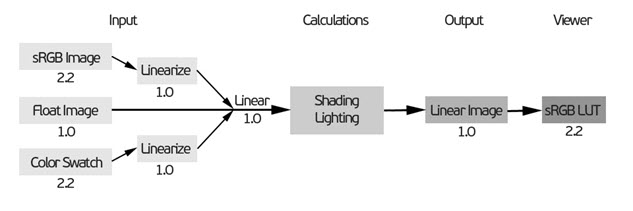
How to make inputs linearly
images rendered to disk (using batch render for example) need to be viewed with a LUT capable image viewer. When viewed through a standard non LUT capable viewer, the rendered images will look too dark in comparison.
Images rendered to disk (using batch render for example) need to be viewed with a LUT capable image viewer. When viewed through a standard non LUT capable viewer, the rendered images will look too dark in comparison.
Arnold scans the contents of a texture (it does not rely on the extension) and anything that is not float is considered to have a gamma baked even if the image has a different color space embedded.
Tx Texture Format
You can convert your textures to linear space with the make tx tool. This way you can ensure that all of your textures are linear before rendering. You can choose between linear, sRGB, and Rec709. For example, the following command:
maketx --colorconvert sRGB linear C:/Program Files/Autodesk/Arnold/maya2023/crayons.jpg  |
 |
Crayons.jpg image color space converted using the make tx tool
Tx Manager
Textures can also easily be converted to the .tx format using the TX Manager which has an options box that enables you to add parameters to the conversion process.
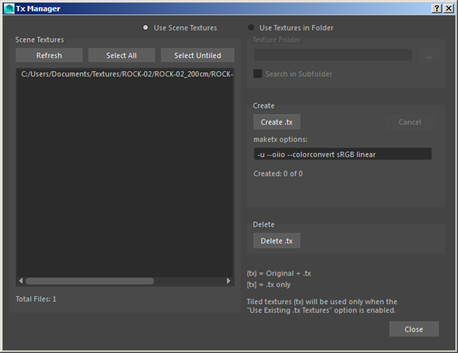
Tx Manager window with 'maketx --colorconvert sRGB linear' option
Color Management
Here is a basic workflow for color management with Arnold and the more recent Maya releases.
Enable Color Management in Maya.
The MtoA Display Gamma applies to the render view only and can be set to 1 if you're letting Maya handle the display color management.
If you are using a solid color, set the color in the color picker: to match a specific sRGB value, set the “mixing color space” to “Display Space” and enter the sRGB value – what you see in the swatch will be what you render.
If you are using a file texture, linearize the file first before you load it into Maya (you can linearize as part of converting to .tx).