Learn how you can split or merge beams in your 3D model.
Split Beams
You can split beams into two or more beams by specifying the split points. Processings of the original beam are transferred onto the newly created beams.
This tool can be used on straight and curved beams.
Tip: To split the selected beams in equal segments, place snap points at equal user defined intervals. See
Dividing beams tool.

Access the command
On the Objects tab  Beams panel, click
Beams panel, click
 (Split beams).
(Split beams).
Command line: _AstM4CommSeparateBeams
Split a beam
- On the Objects tab
 Beams panel, click
Beams panel, click
 (Split beams).
(Split beams).
- Select a beam and press <Enter>.
- Select a split point and press <Enter>.
- The selected beam is split.
Split several beams
- On the Objects tab
 Beams panel, click
Beams panel, click
 (Split beams).
(Split beams).
- Select the beams and press <Enter>.
- Select the split point(s) and press <Enter>.
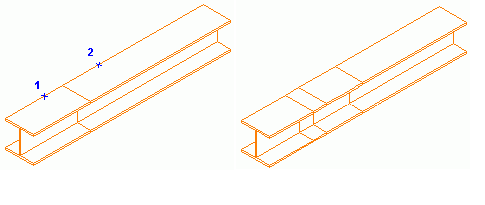
- The beams are split.
Split beams with a gap
Note: A gap shortens the system lines and does not create shorten features.
- On the Objects tab
 Beams panel, click
Beams panel, click
 (Split beams).
(Split beams).
- Select the beams and press <Enter>.
- To set the gap type G (gap) on the command line and press <Enter>.
- Enter a value for the gap between the single beams and press <Enter>.
- Select the split point(s) and press <Enter>.
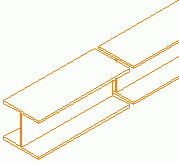
- The beams are split.
Merge Beams
Two or several beams (or poly beams) can be merged even if there is a gap between them. The beams must be in the same plane.
Note: The connections are not affected.
Access the command
On the Objects tab  Beams panel, click
Beams panel, click
 (Merge beams).
(Merge beams).
Command line: _AstM4CommMergeBeams
- On the Objects tab
 Beams panel, click
Beams panel, click
 (Merge beams).
(Merge beams).
- Select the beams and press <Enter>.
- The beams are merged.