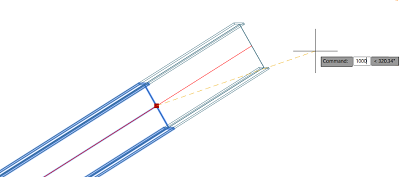Modify the length of beam elements by using the end grip points, without inadvertently changing the direction of the element.
Using the Lengthen command or the Extension object snap, you can easily do this, regardless of the orientation of the element or the coordinate system.
The Extension Object Snap
In the Object Snap tab of the AutoCAD Drafting Settings dialog, if the Extension object snap is checked, then when you modify the length of a beam element using the grip points, the mouse will snap to a tracker line which appears on the direction of the element.
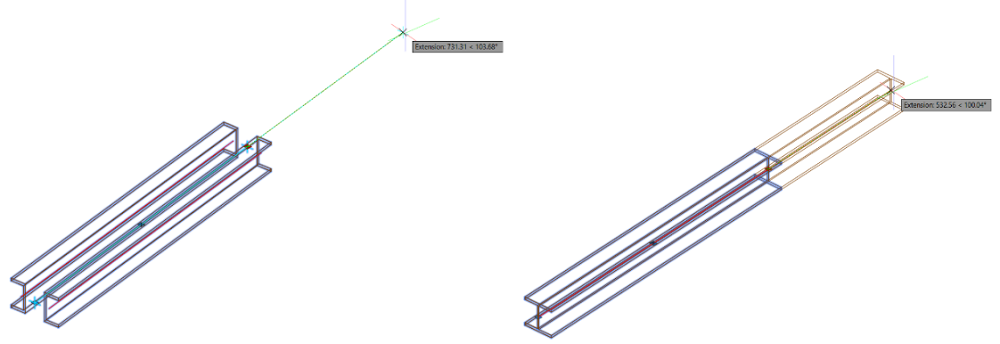
You can use the Extension object snap for other commands as well, such as move or copy along the direction of a beam element.
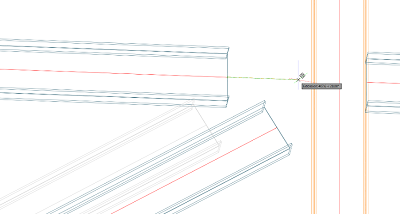
The Beam Lengthen Command
To use the Lengthen command:
- Select a beam element.
- Hover over an end grip point of the selected beam element to reveal the Lengthen command.
- Click on the Lengthen command to restrict other beam element modifications; The beam can only be lengthened or shortened along its initial direction.
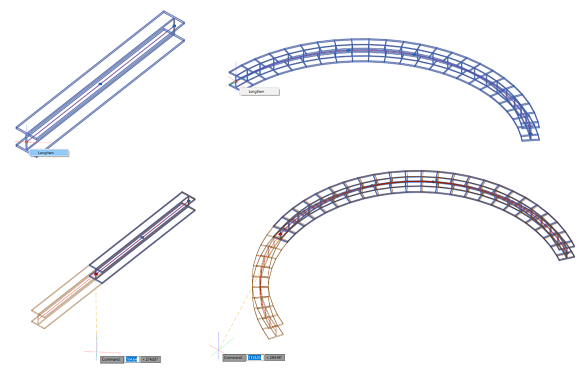
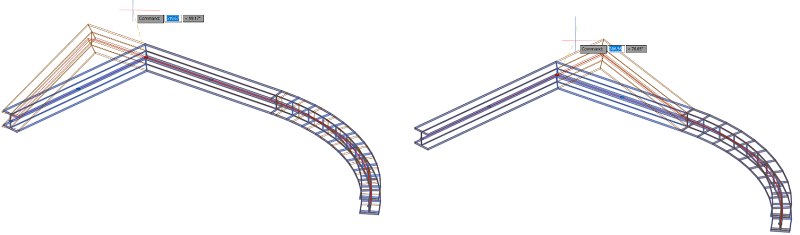
When using the Lengthen command, the end of the beam will correspond to the projection of the mouse click position on the beam direction.
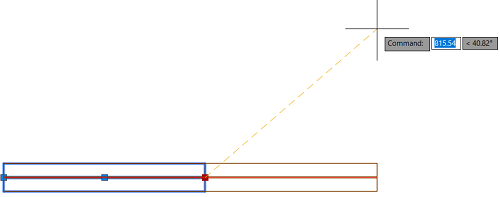
While using the Lengthen command, you can type a value on the keyboard to make the beam element longer or shorter according to that specific value.