Learn how to create work planes in your 3D model.
To access the command:
Go to the Home tab  Project panel
Project panel  Project Explorer drop-down, select Create workplane:
Project Explorer drop-down, select Create workplane:
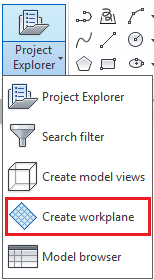
Create a work plane in the xOy plane of the current coordinate system
- Select a suitable UCS.
- In the Project Explorer, Workplane tab, right-click and select Create workplane from the context menu.
- From the dialog box, select
 (At the current UCS, in the XOY plane).
(At the current UCS, in the XOY plane).
- Select a point in the xOy plane of the active UCS.
- On the command line, enter a name for the work plane.
- The work plane is created.
Create a work plane by origin and Z direction
- In the Project Explorer, Workplane tab, right-click and select Create workplane from the context menu.
- From the dialog box, select
 (By origin an Z direction).
(By origin an Z direction).
- Select the origin of the workplane (the center of the rectangle limited by the dotted lines).
- Select the first point for direction: the first point of the segment defining the Z direction of the work plane.
- Select the second point for direction: the second point of the segment defining the Z direction of the work plane.
- On the command line, enter a name for the work plane.
- The work plane is created.
Create a work plane by 3 points
- In the Project Explorer, Workplane tab, right click and select Create workplane from the context menu.
- From the dialog box, select
 (By three points).
(By three points).
- Specify three points defining the work plane.
- The work plane is created.