Learn how to modify the plate contour properties using the dedicated tabs in the Contour Precessing dialog.
Rectangular Contour Properties
Shape Tab
You can use the parameters on this tab to modify the rectangular contour size.
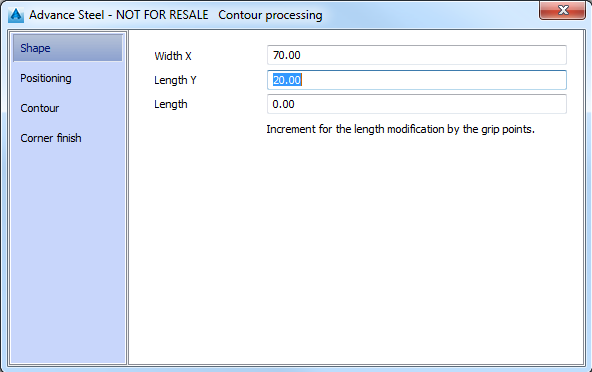
| Width X | Defines the length of the contour along the first selected edge of the plate. |
| Length Y | Defines the length of the contour along the next edge of the plate. |
| Length | Defines the increment (grid jump) for modifying the width and the length of the rectangular processing by grip points. |
Positioning Tab
You can use the parameters on this tab to move the processing relative to the reference point.
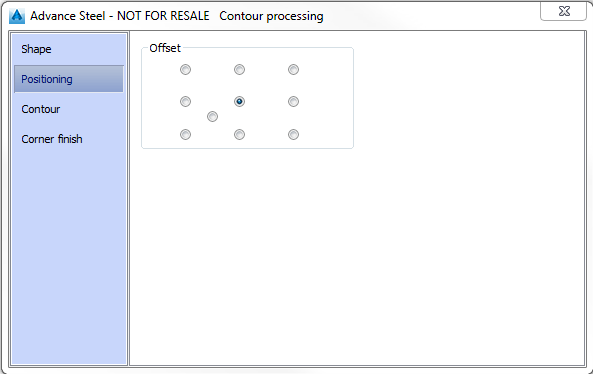
You can assign a reference point to the processing. When the length and width (or the radius, in case of a circular contour) are modified on the Shape tab, this point keeps its position. If the reference point is in the center, the feature length or width change starting from the center.
Contour Tab
You can use the parameters on this tab to adjust the contour.
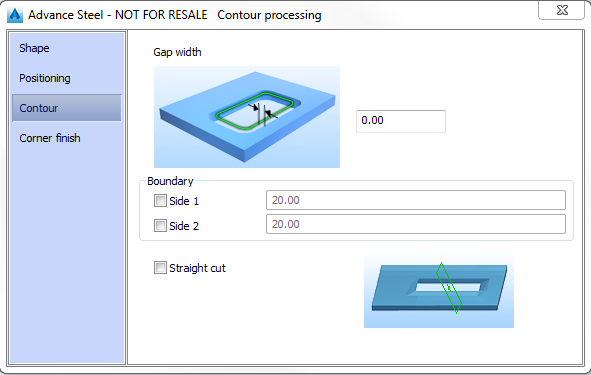
The gap width defines the distance between the processing object (green contour) and the contour. It modifies the size of the contour cut.
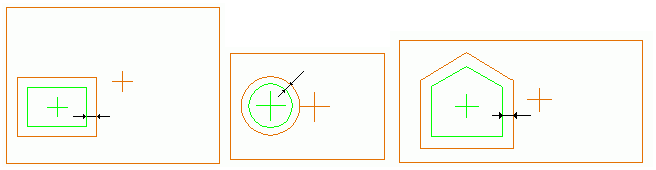
Corner Finish Tab
Using this tab you can adjust the radius value of the corners.

| Radius = 0.00 | Radius = 5.00 | Radius = 3.00 (Boring out) |
|
|
|
|
Circular Contour Properties
Shape Tab
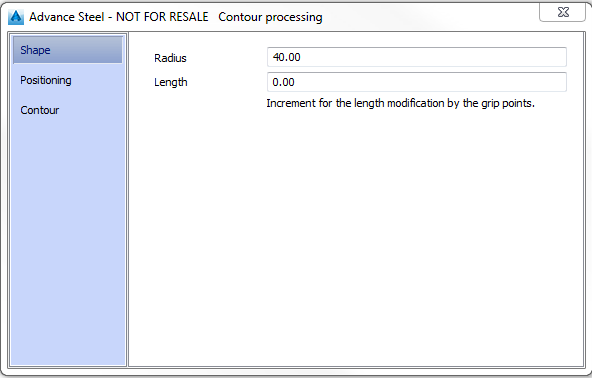
| Radius | Defines the radius of the circular processing (green contour). |
| Length | Defines the length increment (grid jump) when modifying the length using the grips. |