You can create new levels according to the structure. Existing levels can be copied below or above the building.
Copy Levels
Levels and all containing elements can be copied above or below the building.
Select the Level to Draw On
Newly created objects are placed on the active level. You can switch from one level to another by double clicking on a level. Active levels are displayed in bold on the Structures tab of the Project Explorer.
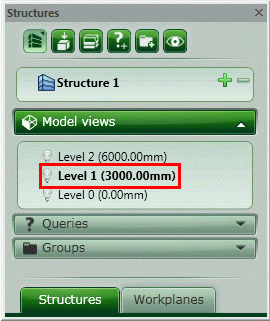
Rename Levels
You can rename levels in the properties dialog box or by double-clicking the tree item in the Project Explorer.
Delete Levels
Deleting a level deletes its main workplane and its model view. The model view is disconnected from the other workplanes, the structural elements are disconnected from the level and from the main workplane. After deleting a level, the level above will have no base level. The bottom side of the objects from the level above remain disconnected from any workplane. Optionally, it is possible to delete a level and all the objects that are currently assigned to the level.