 Curve Section
Curve Section
Cuts, trims, or creates new geometry along a number of curves based on some criterion.
With this tool, you can:
Define points on a group of curves at:
- Intersections with a free curve, surface, reference plane, or construction plane.
- Specific parameters.
- Specific distances from their endpoints.
Then use these points to do any of the following:
- Trim the curves.
- Detach the curves.
- Insert edit points.
- Create a curve that passes through the intersections.
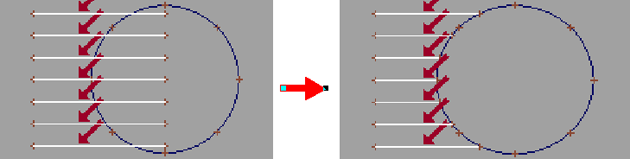
Access this tool from the Curve Edit tool palette:

Curve Section Options
Sectioning Mode
Trim – Trim back curves by deleting the part of the curve beyond the intersection point. The part of the curve you clicked is retained.
Segment – Detach the curves at the intersections.
Slice – Has different effect depending on the Slice Creation Mode.
Sectioning Criterion
Geometry – Perform sectioning operation at the intersections with a free curve, surface, or construction plane.
Parameter – Perform sectioning operation at a specified parameter on each curve.
Distance – Perform sectioning operation at a specified distance from the start point of each curve.
The following option is available when Sectioning Mode is Slice.
Slice Creation Mode
Create Curve – Create a curve that passes through the intersections.
Insert Edit Points – Insert new edit points at the intersections.
Insert Points – Insert reference points at the intersections.
Curve Section workflow
Use this on a curve to specify points to trim, detach, or insert on a group of curves or curves-on-surface all at once.
Slice a group of curves at their intersections with a sectioning curve or surface
Double-click the Curve Section tool
 icon.
icon.Do one of the following:
- To trim the curves, set the Sectioning Mode to Trim.
- To detach the curves, set the Sectioning Mode to Segment.
- To insert edit points on the curves, set the Sectioning Mode to Slice and the Slice Creation Mode to Insert Edit Points.
- To create a new curve that passes through the intersections, set the Sectioning Mode to Slice and the Slice Creation Mode to Create Curve.
Set the Sectioning Criterion to Geometry, then click Go.
Pick the curves or curves-on-surface you want to trim, in the view window where the curves and the sectioning curve/surface intersect.
For trims, click the part of the curve you want to keep. Red arrows show the “kept” part of the curve.
Click Go.
Click the curve, surface, or construction plane that you want to section with.
Section a group of curves based on parameter or distance
Double-click the Curve Section tool
 icon.
icon.Do one of the following: To trim the curves, set the Sectioning Mode to Trim.
- To detach the curves, set the Sectioning Mode to Segment.
- To insert edit points on the curves, set the Sectioning Mode to Slice and the Slice Creation Mode to Insert Edit Points.
- To create a new curve that passes through the intersections, set the Sectioning Mode to Slice and the Slice Creation Mode to Create Curve
Set the Sectioning Criterion:
- To section each curve at a specific parameter, set the criterion to Parameter.
- To section each curve at a specific length, set the criterion to Distance.
Click Go.
Pick the curves or curves-on-surface you want to trim.
For trims, click the part of the curve you want to keep. Red arrows show the “kept” part of the curve.
Green locators show the current sectioning point for each curve.
Do any of the following:
Drag the green locators to change the sectioning point on a curve, or click a locator and type an exact value.
Click a locator to see the corresponding parameter/distance on the prompt line.
Click Go.
Tip: After the Trim/Segment/Slice operation, locators reappear on each curve segment. Drag them to another location if you want to continue sectioning, or choose another tool.
What if...?
- Curves that should slice don’t, or vice versa?
If you pick the curves to section in an orthographic windows, the intersections are visual. That is, where the curves appear to cross in the view window.
Remember to pick the curves in the orthographic view where they cross the sectioning curve or surface.
If you pick the curves to section in a perspective window, the intersections are exact. The curves must actually intersect the sectioning curve or surface in space.